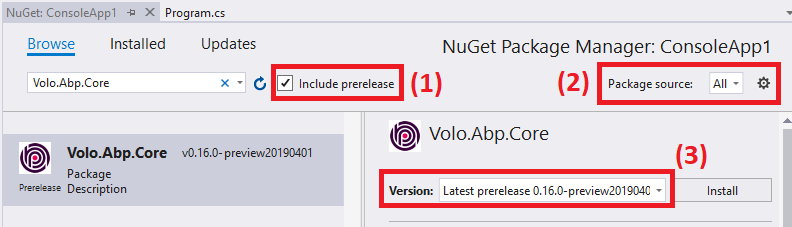Nightly Builds
All framework & module packages are deployed to MyGet every night in weekdays. So, you can use or test the latest code without waiting the next release.
Configure Visual Studio
Requires Visual Studio 2017+
- Go to
Tools > Options > NuGet Package Manager > Package Source. - Click the green
+icon. - Set
ABP Nightlyas Name andhttps://www.myget.org/F/abp-nightly/api/v3/index.jsonas the Source as shown below: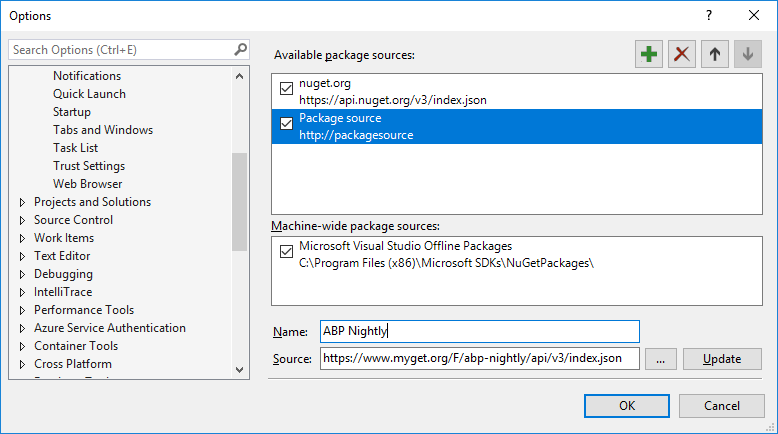
- Click the
Updatebutton. - Click the
OKbutton to save changes.
Install Package
Now, you can install preview / nightly packages to your project from Nuget Browser or Package Manager Console.
- In the nuget browser, select "Include prereleases".
- Change package source to "All".
- Search a package. You will see prereleases of the package formatted as
(VERSION)-preview(DATE)(like v0.16.0-preview20190401 in this sample). - You can click to the
Installbutton to add package to your project.
Install & Uninstall Preview NPM Packages
The latest version of preview NPM packages can be installed by the running below command in the root folder of application:
abp switch-to-preview
If you're using the ABP Framework preview packages, you can switch back to stable version using this command:
abp switch-to-stable
See the ABP CLI documentation for more information.