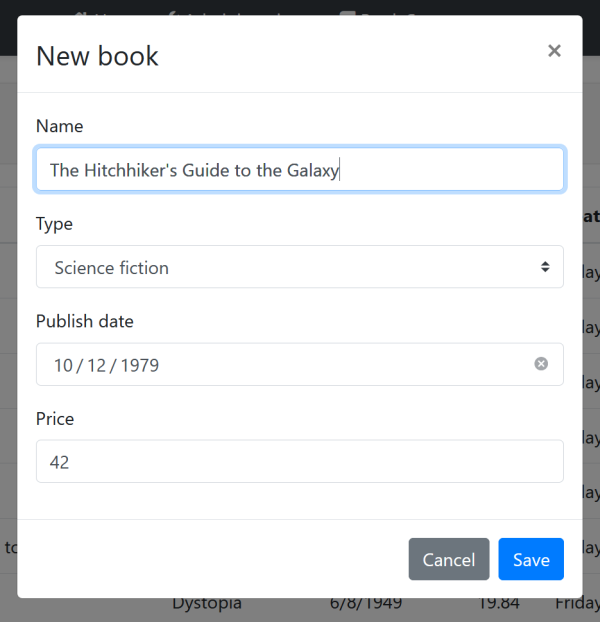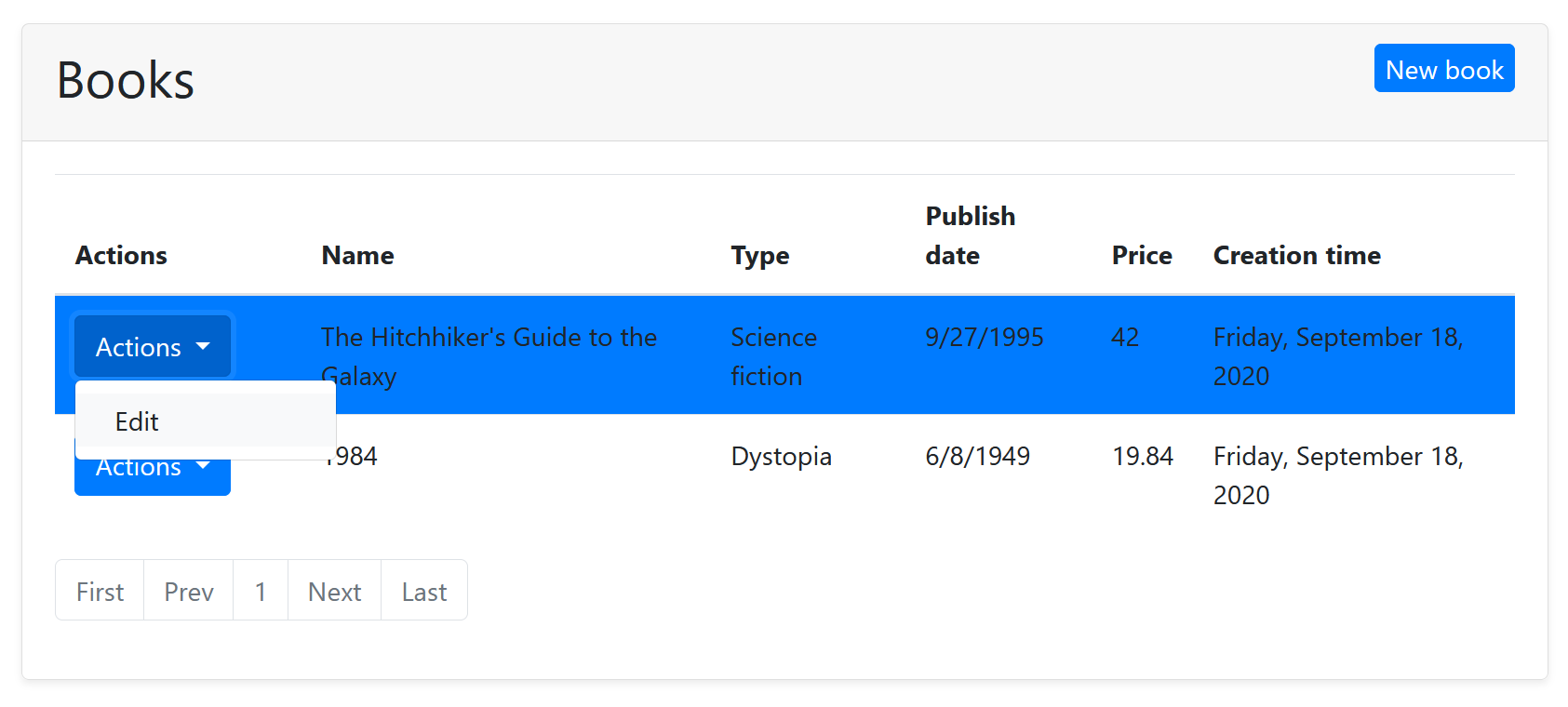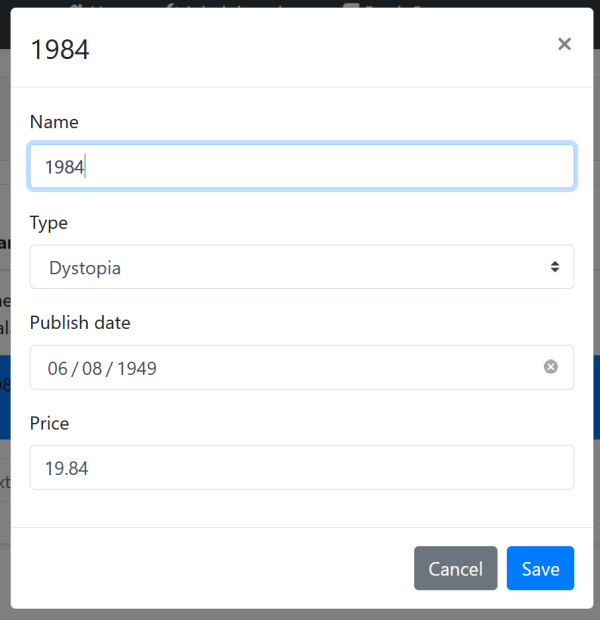Web Application Development Tutorial - Part 3: Creating, Updating and Deleting Books
About This Tutorial
In this tutorial series, you will build an ABP based web application named Acme.BookStore. This application is used to manage a list of books and their authors. It is developed using the following technologies:
- Entity Framework Core as the ORM provider.
- Blazor as the UI Framework.
This tutorial is organized as the following parts;
- Part 1: Creating the server side
- Part 2: The book list page
- Part 3: Creating, updating and deleting books (this part)
- Part 4: Integration tests
- Part 5: Authorization
- Part 6: Authors: Domain layer
- Part 7: Authors: Database Integration
- Part 8: Authors: Application Layer
- Part 9: Authors: User Interface
- Part 10: Book to Author Relation
Download the Source Code
This tutorial has multiple versions based on your UI and Database preferences. We've prepared a few combinations of the source code to be downloaded:
Creating a New Book
In this section, you will learn how to create a new modal dialog form to create a new book. Since we've inherited from the BlazoriseCrudPage, we only need to develop the view part.
Add "New Button" Button
Open the Books.razor and replace the <CardHeader> section with the following code:
<CardHeader>
<Row>
<Column ColumnSize="ColumnSize.Is6">
<h2>@L["Books"]</h2>
</Column>
<Column ColumnSize="ColumnSize.Is6">
<Paragraph Alignment="TextAlignment.Right">
<Button Color="Color.Primary"
Clicked="OpenCreateModalAsync">@L["NewBook"]</Button>
</Paragraph>
</Column>
</Row>
</CardHeader>
This will change the card header by adding a "New book" button to the right side:
Now, we can add a modal that will be opened when we click to the button.
Book Creation Modal
Open the Books.razor and add the following code to the end of the page:
<Modal @ref="CreateModal">
<ModalBackdrop />
<ModalContent IsCentered="true">
<ModalHeader>
<ModalTitle>@L["NewBook"]</ModalTitle>
<CloseButton Clicked="CloseCreateModalAsync" />
</ModalHeader>
<ModalBody>
<Field>
<FieldLabel>@L["Name"]</FieldLabel>
<TextEdit @bind-text="NewEntity.Name" />
</Field>
<Field>
<FieldLabel>@L["Type"]</FieldLabel>
<Select TValue="BookType" @bind-SelectedValue="@NewEntity.Type">
@foreach (int bookTypeValue in Enum.GetValues(typeof(BookType)))
{
<SelectItem TValue="BookType" Value="@((BookType)bookTypeValue)">
@L[$"Enum:BookType:{bookTypeValue}"]
</SelectItem>
}
</Select>
</Field>
<Field>
<FieldLabel>@L["PublishDate"]</FieldLabel>
<DateEdit TValue="DateTime" @bind-Date="NewEntity.PublishDate" />
</Field>
<Field>
<FieldLabel>@L["Price"]</FieldLabel>
<NumericEdit TValue="float" @bind-Value="NewEntity.Price" />
</Field>
</ModalBody>
<ModalFooter>
<Button Color="Color.Secondary"
Clicked="CloseCreateModalAsync">@L["Cancel"]</Button>
<Button Color="Color.Primary"
Clicked="CreateEntityAsync">@L["Save"]</Button>
</ModalFooter>
</ModalContent>
</Modal>
CreateModalobject,CloseCreateModalAsyncandCreateEntityAsyncmethod are defined by the base class. See the Blazorise documentation if you want to understand theModaland the other components.
That's all. Run the application and try to add a new book:
Updating a Book
Editing a books is similar to the creating a new book.
Actions Dropdown
Open the Books.razor and add the following DataGridColumn section inside the DataGridColumns as the first item:
<DataGridColumn Width="150px"
TItem="BookDto"
Field="@nameof(BookDto.Id)"
Sortable="false"
Caption="@L["Actions"]">
<DisplayTemplate>
<Dropdown>
<DropdownToggle Color="Color.Primary">
@L["Actions"]
</DropdownToggle>
<DropdownMenu>
<DropdownItem Clicked="() => OpenEditModalAsync(context.Id)">
@L["Edit"]
</DropdownItem>
</DropdownMenu>
</Dropdown>
</DisplayTemplate>
</DataGridColumn>
OpenEditModalAsyncis defined in the base class which takes theIdof the entity (book) to edit.
This adds an "Actions" dropdown to all the books inside the DataGrid with an Edit action:
Edit Modal
We can now define a modal to edit the book. Add the following code to the end of the Books.razor page:
<Modal @ref="EditModal">
<ModalBackdrop />
<ModalContent IsCentered="true">
<ModalHeader>
<ModalTitle>@EditingEntity.Name</ModalTitle>
<CloseButton Clicked="CloseEditModalAsync" />
</ModalHeader>
<ModalBody>
<Field>
<FieldLabel>@L["Name"]</FieldLabel>
<TextEdit @bind-text="EditingEntity.Name" />
</Field>
<Field>
<FieldLabel>@L["Type"]</FieldLabel>
<Select TValue="BookType" @bind-SelectedValue="@EditingEntity.Type">
@foreach (int bookTypeValue in Enum.GetValues(typeof(BookType)))
{
<SelectItem TValue="BookType" Value="@((BookType)bookTypeValue)">
@L[$"Enum:BookType:{bookTypeValue}"]
</SelectItem>
}
</Select>
</Field>
<Field>
<FieldLabel>@L["PublishDate"]</FieldLabel>
<DateEdit TValue="DateTime" @bind-Date="EditingEntity.PublishDate" />
</Field>
<Field>
<FieldLabel>@L["Price"]</FieldLabel>
<NumericEdit TValue="float" @bind-Value="EditingEntity.Price" />
</Field>
</ModalBody>
<ModalFooter>
<Button Color="Color.Secondary"
Clicked="CloseEditModalAsync">@L["Cancel"]</Button>
<Button Color="Color.Primary"
Clicked="UpdateEntityAsync">@L["Save"]</Button>
</ModalFooter>
</ModalContent>
</Modal>
AutoMapper Configuration
The base BlazoriseCrudPage uses the object to object mapping system to convert an incoming BookDto object to a CreateUpdateBookDto object. So, we need to define the mapping.
Open the BookStoreBlazorAutoMapperProfile inside the Acme.BookStore.Blazor project and change the content as the following:
using Acme.BookStore.Books;
using AutoMapper;
namespace Acme.BookStore.Blazor
{
public class BookStoreBlazorAutoMapperProfile : Profile
{
public BookStoreBlazorAutoMapperProfile()
{
CreateMap<BookDto, CreateUpdateBookDto>();
}
}
}
- We've just added the
CreateMap<BookDto, CreateUpdateBookDto>();line to define the mapping.
Test the Editing Modal
You can now run the application and try to edit a book.
Deleting a Book
Open the Books.razor page and add the following DropdownItem under the "Edit" action inside the "Actions" DropdownMenu:
<DropdownItem Clicked="() => DeleteEntityAsync(context)">
@L["Delete"]
</DropdownItem>
DeleteEntityAsyncis defined in the base class.
Run the application and try to delete a book.
Full CRUD UI Code
Here the complete code to create the book management CRUD page, that has been developed in the last two parts:
@page "/books"
@using Volo.Abp.Application.Dtos
@using Volo.Abp.BlazoriseUI
@using Acme.BookStore.Books
@using Acme.BookStore.Localization
@using Microsoft.Extensions.Localization
@inject IStringLocalizer<BookStoreResource> L
@inherits BlazoriseCrudPageBase<IBookAppService, BookDto, Guid, PagedAndSortedResultRequestDto, CreateUpdateBookDto>
<Card>
<CardHeader>
<Row>
<Column ColumnSize="ColumnSize.Is6">
<h2>@L["Books"]</h2>
</Column>
<Column ColumnSize="ColumnSize.Is6">
<Paragraph Alignment="TextAlignment.Right">
<Button Color="Color.Primary"
Clicked="OpenCreateModalAsync">@L["NewBook"]</Button>
</Paragraph>
</Column>
</Row>
</CardHeader>
<CardBody>
<DataGrid TItem="BookDto"
Data="Entities"
ReadData="OnDataGridReadAsync"
TotalItems="TotalCount"
ShowPager="true"
PageSize="PageSize">
<DataGridColumns>
<DataGridColumn Width="150px"
TItem="BookDto"
Field="@nameof(BookDto.Id)"
Sortable="false"
Caption="@L["Actions"]">
<DisplayTemplate>
<Dropdown>
<DropdownToggle Color="Color.Primary">
@L["Actions"]
</DropdownToggle>
<DropdownMenu>
<DropdownItem Clicked="() => OpenEditModalAsync(context.Id)">
@L["Edit"]
</DropdownItem>
<DropdownItem Clicked="() => DeleteEntityAsync(context)">
@L["Delete"]
</DropdownItem>
</DropdownMenu>
</Dropdown>
</DisplayTemplate>
</DataGridColumn>
<DataGridColumn TItem="BookDto"
Field="@nameof(BookDto.Name)"
Caption="@L["Name"]"></DataGridColumn>
<DataGridColumn TItem="BookDto"
Field="@nameof(BookDto.Type)"
Caption="@L["Type"]">
<DisplayTemplate>
@L[$"Enum:BookType:{(int) context.Type}"]
</DisplayTemplate>
</DataGridColumn>
<DataGridColumn TItem="BookDto"
Field="@nameof(BookDto.PublishDate)"
Caption="@L["PublishDate"]">
<DisplayTemplate>
@context.PublishDate.ToShortDateString()
</DisplayTemplate>
</DataGridColumn>
<DataGridColumn TItem="BookDto"
Field="@nameof(BookDto.Price)"
Caption="@L["Price"]">
</DataGridColumn>
<DataGridColumn TItem="BookDto"
Field="@nameof(BookDto.CreationTime)"
Caption="@L["CreationTime"]">
<DisplayTemplate>
@context.CreationTime.ToLongDateString()
</DisplayTemplate>
</DataGridColumn>
</DataGridColumns>
</DataGrid>
</CardBody>
</Card>
<Modal @ref="CreateModal">
<ModalBackdrop />
<ModalContent IsCentered="true">
<ModalHeader>
<ModalTitle>@L["NewBook"]</ModalTitle>
<CloseButton Clicked="CloseCreateModalAsync" />
</ModalHeader>
<ModalBody>
<Field>
<FieldLabel>@L["Name"]</FieldLabel>
<TextEdit @bind-text="NewEntity.Name" />
</Field>
<Field>
<FieldLabel>@L["Type"]</FieldLabel>
<Select TValue="BookType" @bind-SelectedValue="@NewEntity.Type">
@foreach (int bookTypeValue in Enum.GetValues(typeof(BookType)))
{
<SelectItem TValue="BookType" Value="@((BookType)bookTypeValue)">
@L[$"Enum:BookType:{bookTypeValue}"]
</SelectItem>
}
</Select>
</Field>
<Field>
<FieldLabel>@L["PublishDate"]</FieldLabel>
<DateEdit TValue="DateTime" @bind-Date="NewEntity.PublishDate" />
</Field>
<Field>
<FieldLabel>@L["Price"]</FieldLabel>
<NumericEdit TValue="float" @bind-Value="NewEntity.Price" />
</Field>
</ModalBody>
<ModalFooter>
<Button Color="Color.Secondary"
Clicked="CloseCreateModalAsync">@L["Cancel"]</Button>
<Button Color="Color.Primary"
Clicked="CreateEntityAsync">@L["Save"]</Button>
</ModalFooter>
</ModalContent>
</Modal>
<Modal @ref="EditModal">
<ModalBackdrop />
<ModalContent IsCentered="true">
<ModalHeader>
<ModalTitle>@EditingEntity.Name</ModalTitle>
<CloseButton Clicked="CloseEditModalAsync" />
</ModalHeader>
<ModalBody>
<Field>
<FieldLabel>@L["Name"]</FieldLabel>
<TextEdit @bind-text="EditingEntity.Name" />
</Field>
<Field>
<FieldLabel>@L["Type"]</FieldLabel>
<Select TValue="BookType" @bind-SelectedValue="@EditingEntity.Type">
@foreach (int bookTypeValue in Enum.GetValues(typeof(BookType)))
{
<SelectItem TValue="BookType" Value="@((BookType)bookTypeValue)">
@L[$"Enum:BookType:{bookTypeValue}"]
</SelectItem>
}
</Select>
</Field>
<Field>
<FieldLabel>@L["PublishDate"]</FieldLabel>
<DateEdit TValue="DateTime" @bind-Date="EditingEntity.PublishDate" />
</Field>
<Field>
<FieldLabel>@L["Price"]</FieldLabel>
<NumericEdit TValue="float" @bind-Value="EditingEntity.Price" />
</Field>
</ModalBody>
<ModalFooter>
<Button Color="Color.Secondary"
Clicked="CloseEditModalAsync">@L["Cancel"]</Button>
<Button Color="Color.Primary"
Clicked="UpdateEntityAsync">@L["Save"]</Button>
</ModalFooter>
</ModalContent>
</Modal>
The Next Part
See the next part of this tutorial.