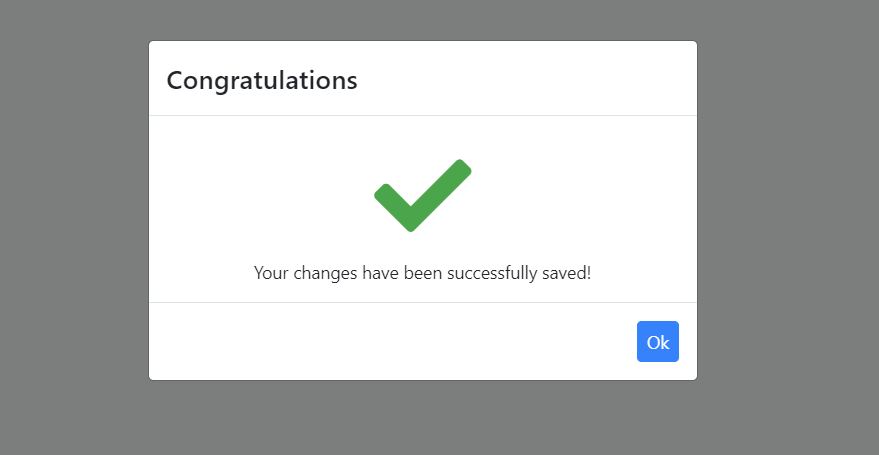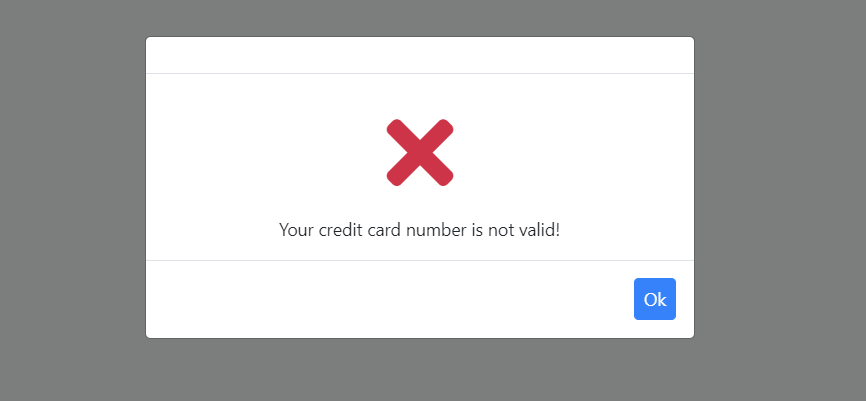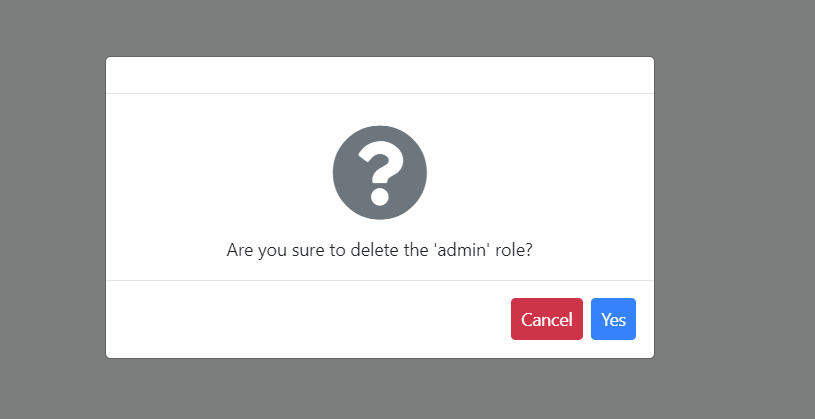Blazor UI: Message Service
UI message service is used to show nice-looking messages to the user as a blocking dialog.
Quick Example
Simply inject IUiMessageService to your page or component and call the Success method to show a success message.
namespace MyProject.Blazor.Pages
{
public partial class Index
{
private readonly IUiMessageService _uiMessageService;
public Index(IUiMessageService uiMessageService)
{
_uiMessageService = uiMessageService;
}
public async Task SaveAsync()
{
await _uiMessageService.Success(
"Your changes have been successfully saved!",
"Congratulations");
}
}
}
It will show a dialog on the UI:
If you inherit your page or component from the AbpComponentBase class, you can use the Message property to access the IUiMessageService as a pre-injected property.
namespace MyProject.Blazor.Pages
{
public partial class Index : AbpComponentBase
{
public async Task SaveAsync()
{
await Message.Success(
"Your changes have been successfully saved!",
"Congratulations");
}
}
}
You typically use
@inherits AbpComponentBasein the.razorfile to inherit from theAbpComponentBase, instead of inheriting in the code behind file.
Informative Messages
There are four types of informative message functions:
Info(...)Success(...)Warn(...)Error(...)
All of these methods get three parameters:
message: The message (string) to be shown.title: An optional (string) title.options: An optional (Action) to configure UI message options.
Example: Show an error message
_uiMessageService.Error('Your credit card number is not valid!');
Confirmation Message
IUiMessageService.Confirm(...) method can be used to get a confirmation from the user.
Example
Use the following code to get a confirmation result from the user:
public async Task DeleteAsync()
{
var confirmed = await _uiMessageService.Confirm("Are you sure to delete the 'admin' role?");
if(confirmed)
{
//Delete the 'admin' role here.
}
}
The resulting UI will be like shown below:
If the user has clicked the Yes button, the Confirm method's return value will be true.
Configuration
It is easy to change default message options if you like to it per message. Provide an action to the options parameter as shown below.
await _uiMessageService.Success(
"Your changes have been successfully saved!",
"Congratulations",
(options) =>
{
options.MessageIcon = "msg-icon-new";
options.CenterMessage = false;
});
List of the options that you can change by providing the action parameter.
CenterMessage: (Default: true) If true, the message dialogue will be centered on the screen.ShowMessageIcon: (Default: true) If true, the message dialogue will show the large icon for the current message type.MessageIcon: Overrides the build-in message icon.OkButtonText: Custom text for the OK button.OkButtonIcon: Custom icon for the OK button.ConfirmButtonText: Custom text for the Confirmation button.ConfirmButtonIcon: Custom icon for the Confirmation button.CancelButtonText: Custom text for the Cancel button.CancelButtonIcon: Custom icon for the Cancel button.
"Confirm", "Cancel" and "Yes" texts are automatically localized based on the current language.