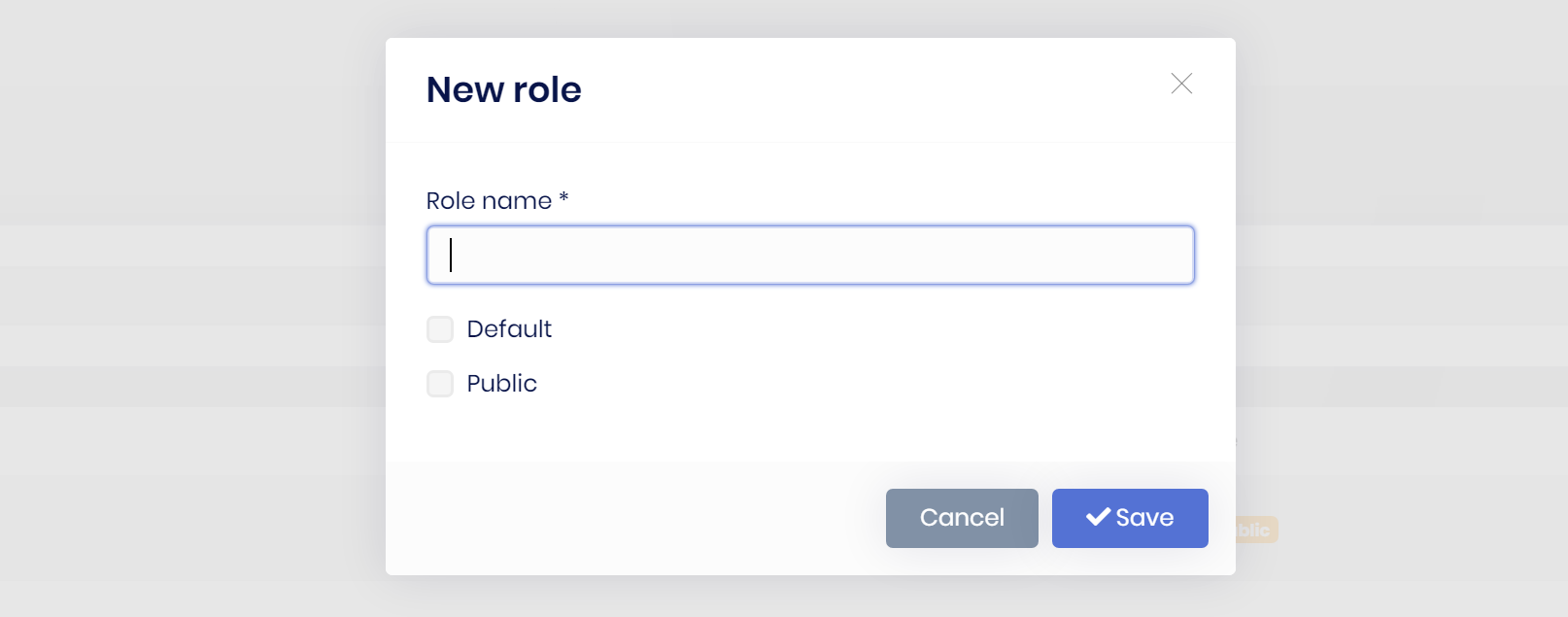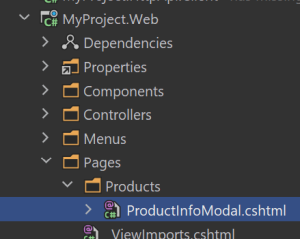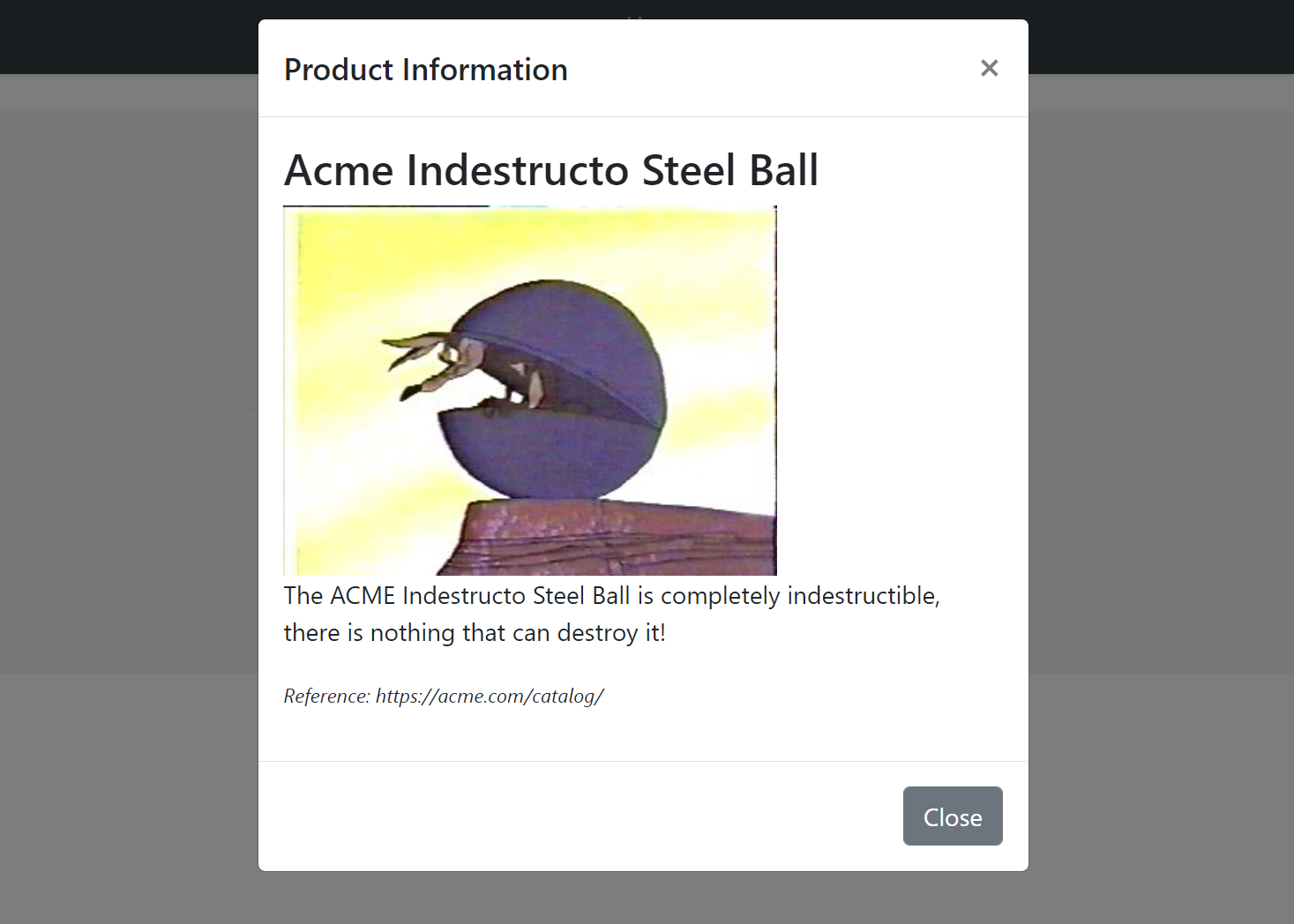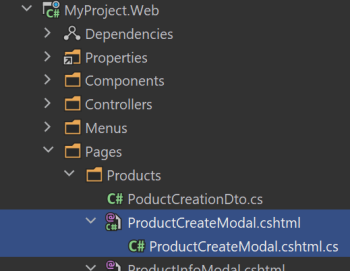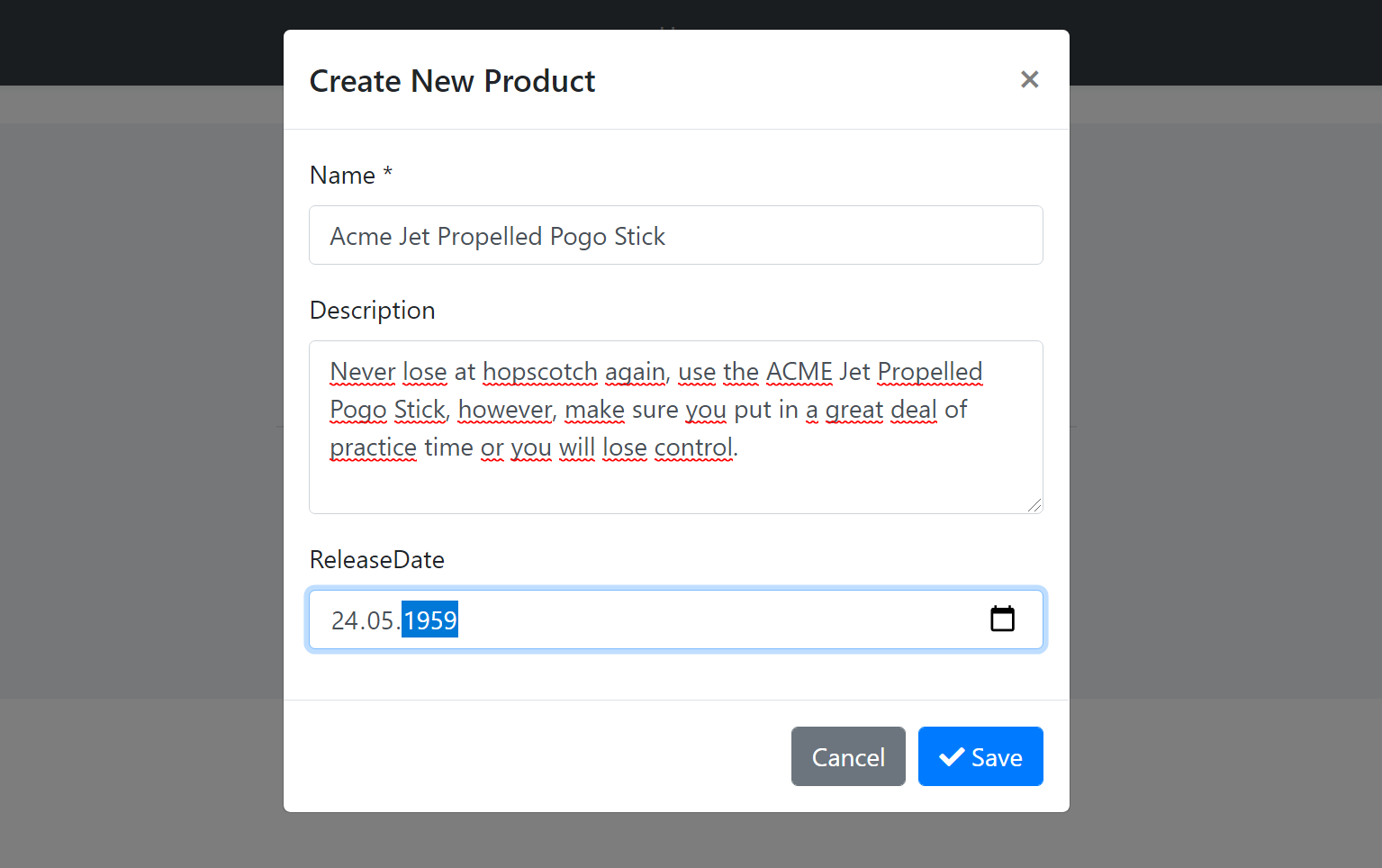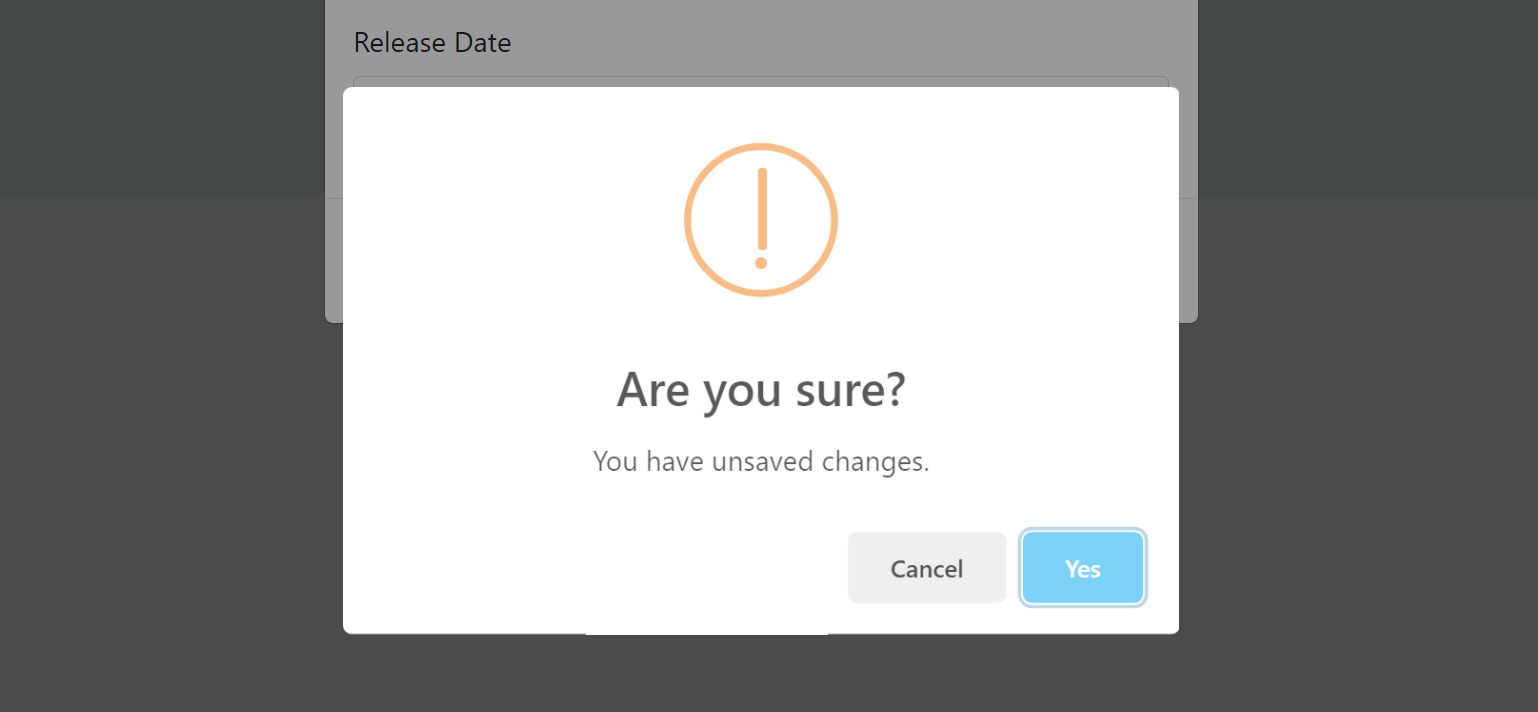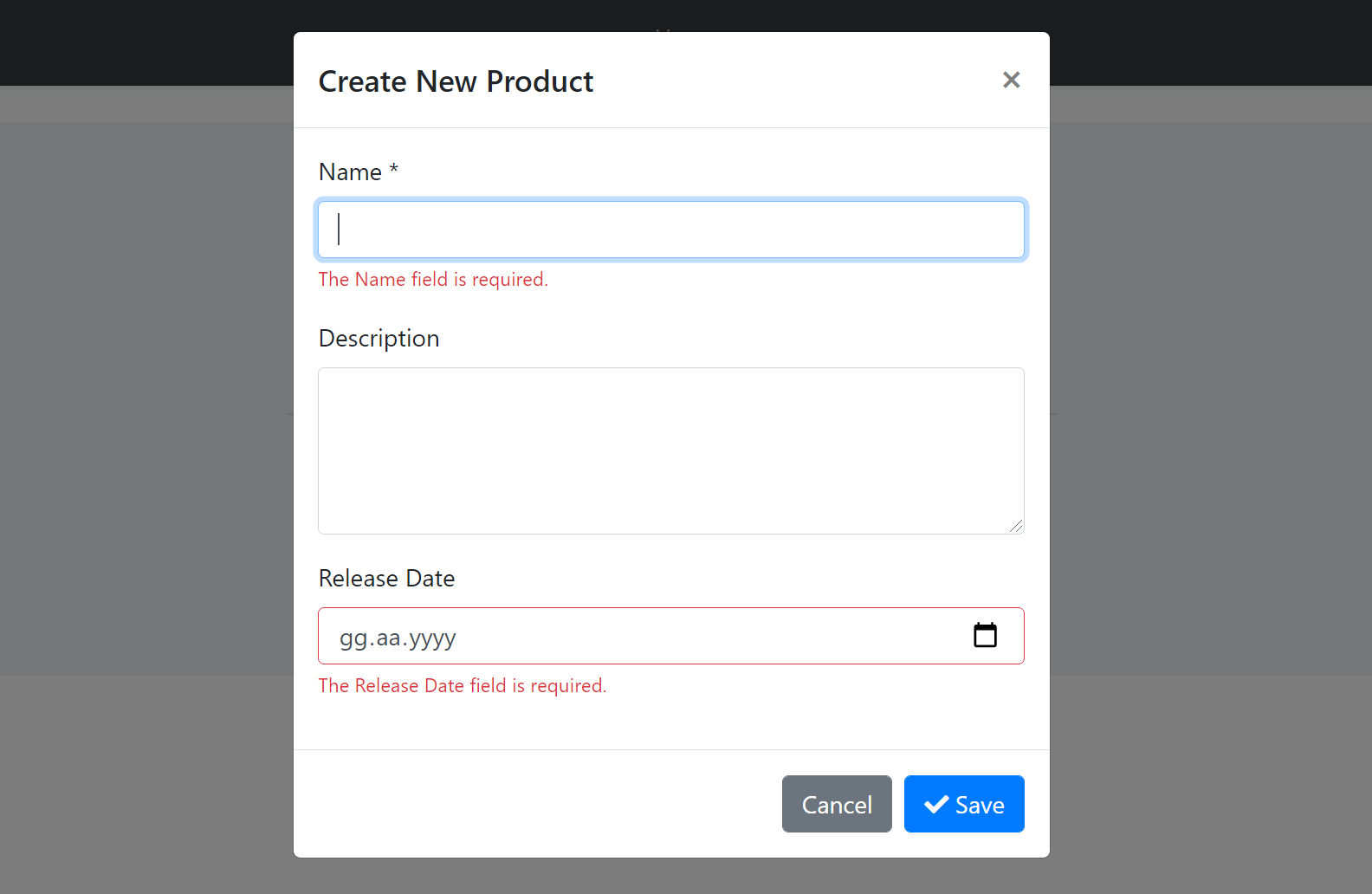ASP.NET Core MVC / Razor Pages UI: Modals
While you can continue to use the standard Bootstrap way to create, open and manage modals in your applications, ABP Framework provides a flexible way to manage modals by automating common tasks for you.
Example: A modal dialog to create a new role entity
ABP Framework provides the following benefits for such a modal with a form inside it;
- Lazy loads the modal HTML into the page and removes it from the DOM once its closed. This makes easy to consume a reusable modal dialog. Also, every time you open the modal, it will be a fresh new modal, so you don't have to deal with resetting the modal content.
- Auto-focuses the first input of the form once the modal has been opened. You can also specify it using a
functionorjquery selector. - Automatically determines the form inside a modal and posts the form via AJAX instead of normal page post.
- Automatically checks if the form inside the modal has changed, but not saved. It warns the user in this case.
- Automatically disables the modal buttons (save & cancel) until the AJAX operation completes.
- Makes it easy to register a JavaScript object that is initialized once the modal has loaded.
So, it makes you write less code when you deal with the modals, especially the modals with a form inside.
Basic Usage
Creating a Modal as a Razor Page
To demonstrate the usage, we are creating a simple Razor Page, named ProductInfoModal.cshtml, under the /Pages/Products folder:
ProductInfoModal.cshtml Content:
@page
@model MyProject.Web.Pages.Products.ProductInfoModalModel
@{
Layout = null;
}
<abp-modal>
<abp-modal-header title="Product Information"></abp-modal-header>
<abp-modal-body>
<h3>@Model.ProductName</h3>
<div>
<img src="@Model.ProductImageUrl" />
</div>
<p>
@Model.ProductDescription
</p>
<p>
<small><i>Reference: https://acme.com/catalog/</i></small>
</p>
</abp-modal-body>
<abp-modal-footer buttons="Close"></abp-modal-footer>
</abp-modal>
- This page sets the
Layouttonullsince we will show this as a modal. So, no need to wrap with a layout. - It uses abp-modal tag helper to simplify creating the modal HTML code. You can use the standard Bootstrap modal code if you prefer it.
ProductInfoModalModel.cshtml.cs Content:
using Volo.Abp.AspNetCore.Mvc.UI.RazorPages;
namespace MyProject.Web.Pages.Products
{
public class ProductInfoModalModel : AbpPageModel
{
public string ProductName { get; set; }
public string ProductDescription { get; set; }
public string ProductImageUrl { get; set; }
public void OnGet()
{
ProductName = "Acme Indestructo Steel Ball";
ProductDescription = "The ACME Indestructo Steel Ball is completely indestructible, there is nothing that can destroy it!";
ProductImageUrl = "https://acme.com/catalog/acmeindestructo.jpg";
}
}
}
You can surely get the product info from a database or API. We are setting the properties hard-coded for the sake of simplicity,
Defining the Modal Manager
Once you have a modal, you can open it in any page using some simple JavaScript code.
First, create an abp.ModalManager object by setting the viewUrl, in the JavaScript file of the page that will use the modal:
var productInfoModal = new abp.ModalManager({
viewUrl: '/Products/ProductInfoModal'
});
If you only need to specify the
viewUrl, you can directly pass it to theModalManagerconstructor, as a shortcut. Example:new abp.ModalManager('/Products/ProductInfoModal');
Opening the Modal
Then open the modal whenever you need:
productInfoModal.open();
You typically want to open the modal when something happens; For example, when the user clicks a button:
$('#OpenProductInfoModal').click(function(){
productInfoModal.open();
});
The resulting modal will be like that:
Opening the Modal with Arguments
When you call the open() method, ModalManager loads the modal HTML by requesting it from the viewUrl. You can pass some query string parameters to this URL when you open the modal.
Example: Pass the product id while opening the modal
productInfoModal.open({
productId: 42
});
You can add a productId parameter to the get method:
using Volo.Abp.AspNetCore.Mvc.UI.RazorPages;
namespace MyProject.Web.Pages.Products
{
public class ProductInfoModalModel : AbpPageModel
{
//...
public async Task OnGetAsync(int productId) //Add productId parameter
{
//TODO: Get the product with database with the given productId
//...
}
}
}
In this way, you can use the productId to query the product from a data source.
Modals with Forms
abp.ModalManager handles various common tasks (described in the introduction) when you want to use a form inside the modal.
Example Modal with a Form
This section shows an example form to create a new product.
Creating the Razor Page
For this example, creating a new Razor Page, named ProductCreateModal.cshtml, under the /Pages/Products folder:
ProductCreateModal.cshtml Content:
@page
@using Volo.Abp.AspNetCore.Mvc.UI.Bootstrap.TagHelpers.Modal
@model MyProject.Web.Pages.Products.ProductCreateModalModel
@{
Layout = null;
}
<form method="post" action="@Url.Page("/Products/ProductCreateModal")">
<abp-modal>
<abp-modal-header title="Create New Product"></abp-modal-header>
<abp-modal-body>
<abp-input asp-for="Product.Name"/>
<abp-input asp-for="Product.Description"/>
<abp-input asp-for="Product.ReleaseDate"/>
</abp-modal-body>
<abp-modal-footer buttons="@AbpModalButtons.Save | @AbpModalButtons.Cancel"></abp-modal-footer>
</abp-modal>
</form>
- The
abp-modalhas been wrapped by theform. This is needed to place theSaveand theCancelbuttons into the form. In this way, theSavebutton acts as thesubmitbutton for theform. - Used the abp-input tag helpers to simplify to create the form elements. Otherwise, you need to write more HTML.
ProductCreateModal.cshtml.cs Content:
using System.Threading.Tasks;
using Microsoft.AspNetCore.Mvc;
using Volo.Abp.AspNetCore.Mvc.UI.RazorPages;
namespace MyProject.Web.Pages.Products
{
public class ProductCreateModalModel : AbpPageModel
{
[BindProperty]
public PoductCreationDto Product { get; set; }
public async Task OnGetAsync()
{
//TODO: Get logic, if available
}
public async Task<IActionResult> OnPostAsync()
{
//TODO: Save the Product...
return NoContent();
}
}
}
- This is a simple
PageModalclass. The[BindProperty]make the form binding to the model when you post (submit) the form; The standard ASP.NET Core system. OnPostAsyncreturnsNoContent(this method is defined by the baseAbpPageModelclass). Because we don't need to a return value in the client side, after the form post operation.
PoductCreationDto:
ProductCreateModalModel uses a PoductCreationDto class defined as shown below:
using System;
using System.ComponentModel.DataAnnotations;
using Volo.Abp.AspNetCore.Mvc.UI.Bootstrap.TagHelpers.Form;
namespace MyProject.Web.Pages.Products
{
public class PoductCreationDto
{
[Required]
[StringLength(128)]
public string Name { get; set; }
[TextArea(Rows = 4)]
[StringLength(2000)]
public string Description { get; set; }
[DataType(DataType.Date)]
public DateTime ReleaseDate { get; set; }
}
}
abp-inputTag Helper can understand the data annotation attributes and uses them to shape and validate the form elements. See the abp-input tag helpers document to learn more.
Defining the Modal Manager
Again, create an abp.ModalManager object by setting the viewUrl, in the JavaScript file of the page that will use the modal:
var productCreateModal = new abp.ModalManager({
viewUrl: '/Products/ProductCreateModal'
});
Opening the Modal
Then open the modal whenever you need:
productCreateModal.open();
You typically want to open the modal when something happens; For example, when the user clicks a button:
$('#OpenProductCreateModal').click(function(){
productCreateModal.open();
});
So, the complete code will be something like that (assuming you have a button with id is OpenProductCreateModal on the view side):
$(function () {
var productCreateModal = new abp.ModalManager({
viewUrl: '/Products/ProductCreateModal'
});
$('#OpenProductCreateModal').click(function () {
productCreateModal.open();
});
});
The resulting modal will be like that:
Saving the Modal
When you click to the Save button, the form is posted to the server. If the server returns a success response, then the onResult event is triggered with some arguments including the server response and the modal is automatically closed.
An example callback that logs the arguments passed to the onResult method:
productCreateModal.onResult(function(){
console.log(arguments);
});
If the server returns a failed response, it shows the error message returned from the server and keeps the modal open.
See the Modal Manager Reference section below for other modal events.
Canceling the Modal
If you click to the Cancel button with some changes made but not saved, you get such a warning message:
If you don't want such a check & message, you can add data-check-form-on-close="false" attribute to your form element. Example:
<form method="post"
action="@Url.Page("/Products/ProductCreateModal")"
data-check-form-on-close="false">
Form Validation
ModalManager automatically triggers the form validation when you click to the Save button or hit the Enter key on the form:
See the Forms & Validation document to learn more about the validation.
Modals with Script Files
You may need to perform some logic for your modal. To do that, create a JavaScript file like below:
abp.modals.ProductInfo = function () {
function initModal(modalManager, args) {
var $modal = modalManager.getModal();
var $form = modalManager.getForm();
$modal.find('h3').css('color', 'red');
console.log('initialized the modal...');
};
return {
initModal: initModal
};
};
- This code simply adds a
ProductInfoclass into theabp.modalsnamespace. TheProductInfoclass exposes a single public function:initModal. initModalmethod is called by theModalManageronce the modal HTML is inserted to DOM and ready for the initialization logic.modalManagerparameter is theModalManagerobject related to this modal instance. So, you can use any function on it in your code. See the ModalManager Reference section.
Then include this file to the page that you use the modal:
<abp-script src="/Pages/Products/ProductInfoModal.js"/>
<abp-script src="/Pages/Products/Index.js"/>
- We've use the
abp-scriptTag Helper here. See the Bundling & Minification document if you want to understand it. You can use the standardscripttag. It doesn't matter for this case.
Finally, set the modalClass option while creating the ModalManager instance:
var productInfoModal = new abp.ModalManager({
viewUrl: '/Products/ProductInfoModal',
modalClass: 'ProductInfo' //Matches to the abp.modals.ProductInfo
});
Lazy Loading the Script File
Instead of adding the ProductInfoModal.js to the page you use the modal, you can configure it to lazy load the script file when the first time the modal is opened.
Example:
var productInfoModal = new abp.ModalManager({
viewUrl: '/Products/ProductInfoModal',
scriptUrl: '/Pages/Products/ProductInfoModal.js', //Lazy Load URL
modalClass: 'ProductInfo'
});
scriptUrlis used to set the URL to load the script file of the modal.- In this case, you no longer need to include the
ProductInfoModal.jsto the page. It will be loaded on demand.
Tip: Bundling & Minification
While lazy loading seems cool at the beginning, it requires an additional call to the server when you first open the modal.
Instead, you can use the Bundling & Minification system to create a bundle (that is a single and minified file on production) for all the used script files for a page:
<abp-script-bundle>
<abp-script src="/Pages/Products/ProductInfoModal.js"/>
<abp-script src="/Pages/Products/Index.js"/>
</abp-script-bundle>
This is efficient if the script file is not large and frequently opened while users use the page.
Alternatively, you can define the abp.modals.ProductInfo class in the page's main JavaScript file if the modal is only and always used in the same page. In this case, you don't need to another external script file at all.
ModalManager Reference
Options
Options can be passed when you create a new ModalManager object:
var productInfoModal = new abp.ModalManager({
viewUrl: '/Products/ProductInfoModal',
//...other options
});
Here, the list of all available options;
viewUrl(required,string): The URL to lazy load the HTML of the modal.scriptUrl(optional,string): A URL to lazy load a JavaScript file. It is loaded only once, when the modal first opened.modalClass(optional,string): A JavaScript class defined in theabp.modalsnamespace that can be used to execute code related to the modal.focusElement(optional,function or string): Specifies the element that gets focus.
Functions
When you create a new ModalManager object, you can use its functions to perform operations on the modal. Example:
var myModal = new abp.ModalManager({
//...options
});
//Open the modal
myModal.open();
//Close the modal
myModal.close();
Here, the list of all available functions of the ModalManager object;
open([args]): Opens the modal dialog. It can get anargsobject that is converted to query string while getting theviewUrlfrom the server. For example, ifargsis{ productId: 42 }, then theModalManagerpasses?productId=42to the end of theviewUrlwhile loading the view from the server.reopen(): Opens the modal with the latest providedargsfor theopen()method. So, it is a shortcut if you want to re-open the modal with the sameargs.close(): Closes the modal. The modal HTML is automatically removed from DOM once it has been closed.getModalId(): Gets theidattribute of the container that contains the view returned from the server. This is a unique id per modal and it doesn't change after you create theModalManager.getModal(): Returns the modal wrapper DOM element (the HTML element with themodalCSS class) as a JQuery selection, so you can perform any JQuery method on it.getForm(): Returns theformHTML element as a JQuery selection, so you can perform any JQuery method on it. It returnsnullif the modal has no form inside it.getArgs()Gets the latest arguments object provided while opening the modal.getOptions(): Gets the options object passed to theModalManagerconstructor.setResult(...): Triggers theonResultevent with the provided arguments. You can pass zero or more arguments those are directly passed to theonResultevent. This function is generally called by the modal script to notify the page that uses the modal.
Events
When you create a new ModalManager object, you can use its functions register to events of the modal. Examples:
var myModal = new abp.ModalManager({
//...options
});
myModal.onOpen(function () {
console.log('opened the modal...');
});
myModal.onClose(function () {
console.log('closed the modal...');
});
Here, the list of all available functions to register to events of the ModalManager object;
onOpen(callback): Registers a callback function to get notified once the modal is opened. It is triggered when the modal is completely visible on the UI.onClose(callback): Registers a callback function to get notified once the modal is closed. It is triggered when the modal is completely invisible on the UI.onResult(callback): Registers a callback function that is triggered when thesetResult(...)method is called. All the parameters sent to thesetResultmethod is passed to the callback.