Page Toolbar Extensions for Angular UI
Introduction
Page toolbar extension system allows you to add a new action to the toolbar of a page. A "Click Me" action was added to the user management page below:

You can take any action (open a modal, make an HTTP API call, redirect to another page... etc) by writing your custom code. You can also access to page data (the main record, usually an entity list) in your code. Additionally, you can pass in custom components instead of using the default button.
How to Add an Action to Page Toolbar
In this example, we will add a "Click Me!" action and log userName of all users in the user management page of the Identity Module to the console.
Step 1. Create Toolbar Action Contributors
The following code prepares a constant named identityToolbarActionContributors, ready to be imported and used in your root module:
// src/app/toolbar-action-contributors.ts
import {
eIdentityComponents,
IdentityToolbarActionContributors
} from '@abp/ng.identity';
import { IdentityUserDto } from '@abp/ng.identity/proxy';
import { ToolbarAction, ToolbarActionList } from '@abp/ng.theme.shared/extensions';
const logUserNames = new ToolbarAction<IdentityUserDto[]>({
text: 'Click Me!',
action: data => {
// Replace log with your custom code
data.record.forEach(user => console.log(user.userName));
},
// See ToolbarActionOptions in API section for all options
});
export function logUserNamesContributor(actionList: ToolbarActionList<IdentityUserDto[]>) {
actionList.addHead(logUserNames);
}
export const identityToolbarActionContributors: IdentityToolbarActionContributors = {
// enum indicates the page to add contributors to
[eIdentityComponents.Users]: [
logUserNamesContributor,
// You can add more contributors here
],
};
The list of actions, conveniently named as actionList, is a doubly linked list. That is why we have used the addHead method, which adds the given value to the beginning of the list. You may find all available methods here.
Step 2. Import and Use Toolbar Action Contributors
Import identityToolbarActionContributors in your routing module and pass it to the static forLazy method of IdentityModule as seen below:
// src/app/app-routing.module.ts
// other imports
import { identityToolbarActionContributors } from './toolbar-action-contributors';
const routes: Routes = [
// other routes
{
path: 'identity',
loadChildren: () =>
import('@abp/ng.identity').then(m =>
m.IdentityModule.forLazy({
toolbarActionContributors: identityToolbarActionContributors,
})
),
},
// other routes
];
That is it, logUserNames toolbar action will be added as the first action on the page toolbar in the users page (UsersComponent) of the IdentityModule.
How to Add a Custom Component to Page Toolbar
In this example, we will add a custom "Click Me!" button and log userName of all users in the user management page of the Identity Module to the console.
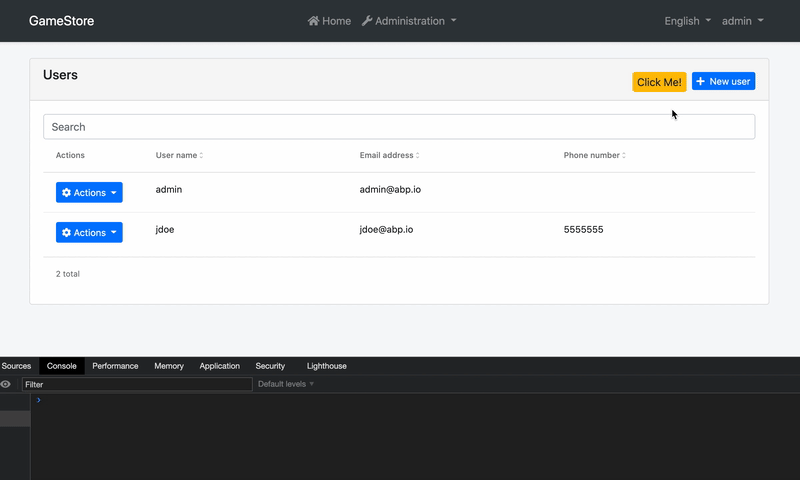
Step 1. Create A Custom Component
We need to have a component before we can pass it to the toolbar action contributors:
// src/app/click-me-button.component.ts
import { IdentityUserDto } from '@abp/ng.identity/proxy';
import { ActionData, EXTENSIONS_ACTION_DATA } from '@abp/ng.theme.shared/extensions';
import { Component, Inject } from '@angular/core';
@Component({
selector: 'app-click-me-button',
template: `<button class="btn btn-warning" (click)="handleClick()">Click Me!</button>`,
})
export class ClickMeButtonComponent {
constructor(
@Inject(EXTENSIONS_ACTION_DATA)
private data: ActionData<IdentityUserDto[]>
) {}
handleClick() {
this.data.record.forEach(user => console.log(user.userName));
}
}
Here, EXTENSIONS_ACTION_DATA token provides us the context from the page toolbar. Therefore, we are able to reach the page data via record, which is an array of users, i.e. IdentityUserDto[].
We could also import
EXTENSIONS_ACTION_CALLBACKfrom @abp/ng.theme.shared/extensions package, which is a higher order function that triggers the predefinedactionwhen called. It passesActionDataas the first parameter, so you do not have to pass it explicitly. In other words,EXTENSIONS_ACTION_CALLBACKcan be called without any parameters and it will not fail.
Step 2. Create Toolbar Action Contributors
The following code prepares a constant named identityToolbarActionContributors, ready to be imported and used in your root module. When ToolbarComponent is used instead of ToolbarAction, we can pass a component in:
// src/app/toolbar-action-contributors.ts
import {
eIdentityComponents,
IdentityToolbarActionContributors
} from '@abp/ng.identity';
import { IdentityUserDto } from '@abp/ng.identity/proxy';
import { ToolbarActionList, ToolbarComponent } from '@abp/ng.theme.shared/extensions';
import { ClickMeButtonComponent } from './click-me-button.component';
const logUserNames = new ToolbarComponent<IdentityUserDto[]>({
component: ClickMeButtonComponent,
// See ToolbarActionOptions in API section for all options
});
export function logUserNamesContributor(actionList: ToolbarActionList<IdentityUserDto[]>) {
actionList.addHead(logUserNames);
}
export const identityToolbarActionContributors: IdentityToolbarActionContributors = {
// enum indicates the page to add contributors to
[eIdentityComponents.Users]: [
logUserNamesContributor,
// You can add more contributors here
],
};
The list of actions, conveniently named as actionList, is a doubly linked list. That is why we have used the addHead method, which adds the given value to the beginning of the list. You may find all available methods here.
Step 3. Import and Use Toolbar Action Contributors
Import identityToolbarActionContributors in your routing module and pass it to the static forLazy method of IdentityModule as seen below.
// src/app/app-routing.module.ts
// other imports
import { identityToolbarActionContributors } from './toolbar-action-contributors';
const routes: Routes = [
// other routes
{
path: 'identity',
loadChildren: () =>
import('@abp/ng.identity').then(m =>
m.IdentityModule.forLazy({
toolbarActionContributors: identityToolbarActionContributors,
})
),
},
// other routes
];
That is it, logUserNames toolbar action will be added as the first action on the page toolbar in the users page (UsersComponent) of the IdentityModule and it will be triggered by a custom button, i.e. ClickMeButtonComponent. Please note that component projection is not limited to buttons and you may use other UI components.
How to Place a Custom Modal and Trigger It by Toolbar Actions
Please check the same topic in entity action extensions document and replace entity action with a toolbar action.
API
ActionData<R = any>
ActionData is the shape of the parameter passed to all callbacks or predicates in a ToolbarAction.
It has the following properties:
record is the page data, the main record on a page, usually an entity list (e.g. list of users).
{ text: 'Click Me!', action: data => { data.record.forEach(user => { console.lof(user.userName); }); }, }getInjected is the equivalent of Injector.get. You can use it to reach injected dependencies of
PageToolbarComponent, including, but not limited to, its parent component.{ text: 'Click Me!', action: data => { const restService = data.getInjected(RestService); // Use restService public props and methods here }, visible: data => { const usersComponent = data.getInjected(UsersComponent); // Use usersComponent public props and methods here }, }
ActionCallback<T, R = any>
ActionCallback is the type of the callback function that can be passed to a ToolbarAction as action parameter. An action callback gets a single parameter, the ActionData. The return type may be anything, including void. Here is a simplified representation:
type ActionCallback<T, R = any> = (data?: ActionData<T>) => R;
ActionPredicate<T>
ActionPredicate is the type of the predicate function that can be passed to a ToolbarAction as visible parameter. An action predicate gets a single parameter, the ActionData. The return type must be boolean. Here is a simplified representation:
type ActionPredicate<T> = (data?: ActionData<T>) => boolean;
ToolbarActionOptions<R = any>
ToolbarActionOptions is the type that defines required and optional properties you have to pass in order to create an toolbar action.
Its type definition is as follows:
type ToolbarActionOptions<R = any> = {
action: ActionCallback<R>,
text: string,
icon?: string,
permission?: string,
visible?: ActionPredicate<R>,
};
As you see, passing action and text is enough to create an toolbar action. Here is what each property is good for:
- action is a callback that is called when the toolbar action is clicked. (required)
- text is the button text which will be localized. (required)
- icon is the classes that define an icon to be placed before the text. (default:
'') - permission is the permission context which will be used to decide if this toolbar action should be displayed to the user or not. (default:
undefined) - visible is a predicate that will be used to decide if the page toolbar should have this action or not. (default:
() => true)
You may find a full example below.
ToolbarAction<R = any>
ToolbarAction is the class that defines your toolbar actions. It takes an ToolbarActionOptions and sets the default values to the properties, creating an toolbar action that can be passed to an toolbar contributor.
const options: ToolbarActionOptions<IdentityUserDto[]> = {
action: data => {
const service = data.getInjected(MyCustomIdentityService);
const lockedUsers = data.record.filter(user => user.isLockedOut);
service.unlockAll(lockedUsers);
},
text: 'MyProjectName::UnlockAll',
icon: 'fa fa-unlock',
permission: 'AbpIdentity.Users.Update',
visible: data => data.record.some(user => user.isLockedOut),
};
const action = new ToolbarAction(options);
It also has two static methods to create its instances:
- ToolbarAction.create<R = any>(options: ToolbarActionOptions<R>) is used to create an instance of
ToolbarAction.const action = ToolbarAction.create(options); - ToolbarAction.createMany<R = any>(options: ToolbarActionOptions<R>[]) is used to create multiple instances of
ToolbarActionwith given array ofToolbarActionOptions.
ToolbarComponentOptions<R = any>
ToolbarComponentOptions is the type that defines required and optional properties you have to pass in order to create an toolbar component.
Its type definition is as follows:
type ToolbarComponentOptions<R = any> = {
component: Type<any>,
action?: ActionCallback<R>,
permission?: string,
visible?: ActionPredicate<R>,
};
As you see, passing action and text is enough to create an toolbar action. Here is what each property is good for:
- component is the constructor of the component to be projected. (required)
- action is a predefined callback that you can reach in your component via
EXTENSIONS_ACTION_CALLBACKtoken and trigger. (optional) - permission is the permission context which will be used to decide if this toolbar action should be displayed to the user or not. (default:
undefined) - visible is a predicate that will be used to decide if the page toolbar should have this action or not. (default:
() => true)
You may find a full example below.
ToolbarComponent<R = any>
ToolbarComponent is the class that defines toolbar actions which project a custom component. It takes an ToolbarComponentOptions and sets the default values to the properties, creating a toolbar action that can be passed to an toolbar contributor.
const options: ToolbarComponentOptions<IdentityUserDto[]> = {
component: UnlockAllButton,
action: data => {
const service = data.getInjected(MyCustomIdentityService);
const lockedUsers = data.record.filter(user => user.isLockedOut);
service.unlockAll(lockedUsers);
},
permission: 'AbpIdentity.Users.Update',
visible: data => data.record.some(user => user.isLockedOut),
};
const action = new ToolbarComponent(options);
It also has two static methods to create its instances:
- ToolbarComponent.create<R = any>(options: ToolbarComponentOptions<R>) is used to create an instance of
ToolbarComponent.const action = ToolbarComponent.create(options); - ToolbarComponent.createMany<R = any>(options: ToolbarComponentOptions<R>[]) is used to create multiple instances of
ToolbarComponentwith given array ofToolbarComponentOptions.const actions = ToolbarComponent.createMany(optionsArray);
ToolbarActionList<R = any>
ToolbarActionList is the list of actions passed to every action contributor callback as the first parameter named actionList. It is a doubly linked list. You may find all available methods here.
The items in the list will be displayed according to the linked list order, i.e. from head to tail. If you want to re-order them, all you have to do is something like this:
export function reorderUserContributors(
actionList: ToolbarActionList<IdentityUserDto[]>,
) {
// drop "New User" button
const newUserActionNode = actionList.dropByValue(
'AbpIdentity::NewUser',
(action, text) => action['text'] === text,
);
// add it back to the head of the list
actionList.addHead(newUserActionNode.value);
}
export const identityEntityActionContributors = {
[eIdentityComponents.Users]: [
logUserNamesContributor,
reorderUserContributors,
],
};
ToolbarActionContributorCallback<R = any>
ToolbarActionContributorCallback is the type that you can pass as toolbar action contributor callbacks to static forLazy methods of the modules.
// exportUsersContributor should have ToolbarActionContributorCallback<IdentityUserDto[]> type
export function exportUsersContributor(
actionList: ToolbarActionList<IdentityUserDto[]>,
) {
// add exportUsers just before the last action
actionList.add(exportUsers).byIndex(-1);
}
export const identityEntityActionContributors = {
[eIdentityComponents.Users]: [exportUsersContributor],
};
