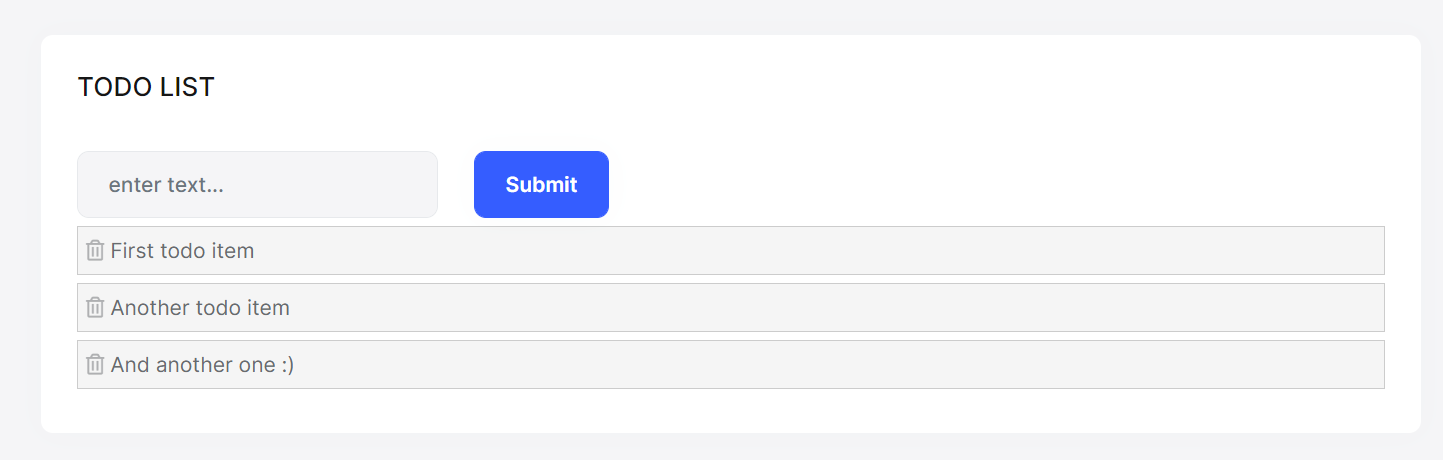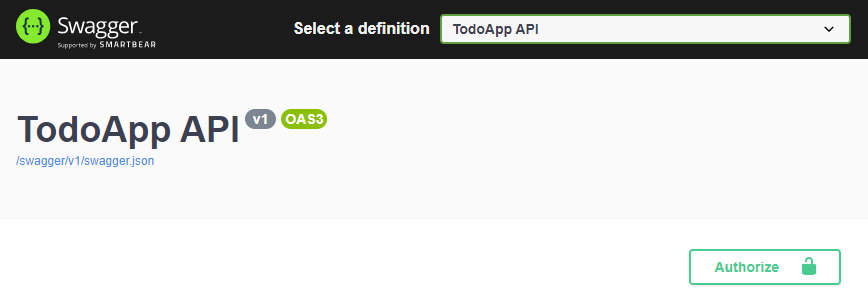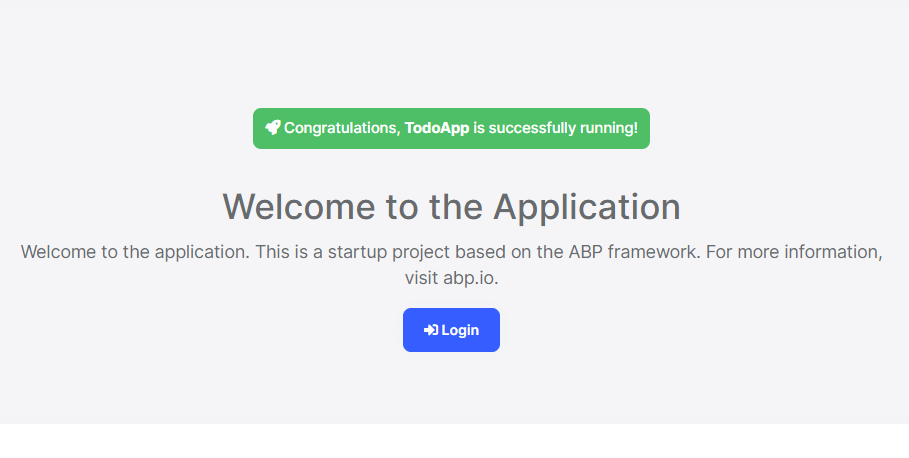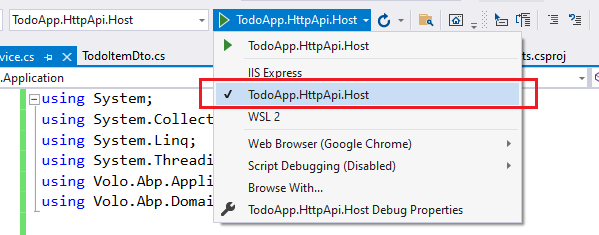Quick Start
This is a single-part quick-start tutorial to build a simple todo application with the ABP Framework. Here's a screenshot from the final application:
You can find the source code of the completed application here.
This documentation has a video tutorial on YouTube!! You can watch it here:
Pre-Requirements
An IDE (e.g. Visual Studio) that supports .NET 8.0+ development.
Install ABP CLI Tool
We will use the ABP CLI to create new ABP solutions. You can run the following command on a terminal window to install this dotnet tool:
dotnet tool install -g Volo.Abp.Cli
Create Your ABP Solution
Create an empty folder, open a command-line terminal and execute the following command in the terminal:
abp new TodoApp -u angular -d mongodb
This will create a new solution, named TodoApp with angular and aspnet-core folders. Once the solution is ready, open the ASP.NET Core solution in your favorite IDE.
Create the Database
If you are using Visual Studio, right click on the TodoApp.DbMigrator project, select Set as StartUp Project, then hit Ctrl+F5 to run it without debugging. It will create the initial database and seed the initial data.
Before Running the Application
Installing the Client-Side Packages
ABP CLI runs the abp install-libs command behind the scenes to install the required NPM packages for your solution while creating the application.
However, sometimes this command might need to be manually run. For example, you need to run this command, if you have cloned the application, or the resources from node_modules folder didn't copy to wwwroot/libs folder, or if you have added a new client-side package dependency to your solution.
For such cases, run the abp install-libs command on the root directory of your solution to install all required NPM packages:
abp install-libs
We suggest you install Yarn to prevent possible package inconsistencies, if you haven't installed it yet.
Run the Application
It is good to run the application before starting the development. The solution has two main applications:
TodoApp.HttpApi.Host(in the .NET solution) host the server-side HTTP API.angularfolder contains the Angular application.
Ensure that the TodoApp.HttpApi.Host project is the startup project, then run the application (Ctrl+F5 in Visual Studio) to see the server-side HTTP API on the Swagger UI:
You can explore and test your HTTP API with this UI. If it works, we can run the Angular client application.
You can run the application using the following command:
npm start
This command takes time, but eventually runs and opens the application in your default browser:
You can click on the Login button, use admin as the username and 1q2w3E* as the password to login to the application.
All ready. We can start coding!
Domain Layer
This application has a single entity and we'll start by creating it. Create a new TodoItem class inside the TodoApp.Domain project:
using System;
using Volo.Abp.Domain.Entities;
namespace TodoApp
{
public class TodoItem : BasicAggregateRoot<Guid>
{
public string Text { get; set; }
}
}
BasicAggregateRoot is the simplest base class to create root entities, and Guid is the primary key (Id) of the entity here.
Database Integration
Next step is to setup the MongoDB configuration. Open the TodoAppMongoDbContext class in the MongoDb folder of the TodoApp.MongoDB project and make the following changes:
- Add a new property to the class:
public IMongoCollection<TodoItem> TodoItems => Collection<TodoItem>();
- Add the following code inside the
CreateModelmethod:
modelBuilder.Entity<TodoItem>(b =>
{
b.CollectionName = "TodoItems";
});
Now, we can use the ABP repositories to save and retrieve the todo items, as we'll do in the next section.
Application Layer
An Application Service is used to perform the use cases of the application. We need to perform the following use cases:
- Get the list of the todo items
- Create a new todo item
- Delete an existing todo item
Application Service Interface
We can start by defining an interface for the application service. Create a new ITodoAppService interface in the TodoApp.Application.Contracts project, as shown below:
using System;
using System.Collections.Generic;
using System.Threading.Tasks;
using Volo.Abp.Application.Services;
namespace TodoApp
{
public interface ITodoAppService : IApplicationService
{
Task<List<TodoItemDto>> GetListAsync();
Task<TodoItemDto> CreateAsync(string text);
Task DeleteAsync(Guid id);
}
}
Data Transfer Object
GetListAsync and CreateAsync methods return TodoItemDto. ApplicationService typically gets and returns DTOs (Data Transfer Objects) instead of entities. So, we should define the DTO class here. Create a new TodoItemDto class inside the TodoApp.Application.Contracts project:
using System;
namespace TodoApp
{
public class TodoItemDto
{
public Guid Id { get; set; }
public string Text { get; set; }
}
}
This is a very simple DTO class that matches our TodoItem entity. We are ready to implement the ITodoAppService.
Application Service Implementation
Create a TodoAppService class inside the TodoApp.Application project, as shown below:
using System;
using System.Collections.Generic;
using System.Linq;
using System.Threading.Tasks;
using Volo.Abp.Application.Services;
using Volo.Abp.Domain.Repositories;
namespace TodoApp
{
public class TodoAppService : ApplicationService, ITodoAppService
{
private readonly IRepository<TodoItem, Guid> _todoItemRepository;
public TodoAppService(IRepository<TodoItem, Guid> todoItemRepository)
{
_todoItemRepository = todoItemRepository;
}
// TODO: Implement the methods here...
}
}
This class inherits from the ApplicationService class of the ABP Framework and implements the ITodoAppService that was defined before. ABP provides default generic repositories for the entities. We can use them to perform the fundamental database operations. This class injects IRepository<TodoItem, Guid>, which is the default repository for the TodoItem entity. We will use it to implement the use cases described before.
Getting Todo Items
Let's start by implementing the GetListAsync method:
public async Task<List<TodoItemDto>> GetListAsync()
{
var items = await _todoItemRepository.GetListAsync();
return items
.Select(item => new TodoItemDto
{
Id = item.Id,
Text = item.Text
}).ToList();
}
We are simply getting the complete TodoItem list from the database, mapping them to TodoItemDto objects and returning as the result.
Creating a New Todo Item
Next method is CreateAsync and we can implement it as shown below:
public async Task<TodoItemDto> CreateAsync(string text)
{
var todoItem = await _todoItemRepository.InsertAsync(
new TodoItem {Text = text}
);
return new TodoItemDto
{
Id = todoItem.Id,
Text = todoItem.Text
};
}
The repository's InsertAsync method inserts the given TodoItem to the database and returns the same TodoItem object. It also sets the Id, so we can use it on the returning object. We are simply returning a TodoItemDto by creating from the new TodoItem entity.
Deleting a Todo Item
Finally, we can implement the DeleteAsync as the following code block:
public async Task DeleteAsync(Guid id)
{
await _todoItemRepository.DeleteAsync(id);
}
The application service is ready to be used from the UI layer.
User Interface Layer
It is time to show the todo items on the UI! Before starting to write the code, it would be good to remember what we are trying to build. Here's a sample screenshot from the final UI:
We will keep the UI side minimal for this tutorial to make the tutorial simple and focused. See the web application development tutorial to build real-life pages with all aspects.
Service Proxy Generation
ABP provides a handy feature to automatically create client-side services to easily consume HTTP APIs provided by the server.
You first need to run the TodoApp.HttpApi.Host project since the proxy generator reads API definitions from the server application.
Warning: There is an issue with IIS Express: it doesn't allow connecting to the application from another process. If you are using Visual Studio, select the
TodoApp.HttpApi.Hostinstead of IIS Express in the run button drop-down list, as shown in the figure below:
Once you run the TodoApp.HttpApi.Host project, open a command-line terminal in the angular folder and type the following command:
abp generate-proxy -t ng
If everything goes well, it should generate an output as shown below:
CREATE src/app/proxy/generate-proxy.json (170978 bytes)
CREATE src/app/proxy/README.md (1000 bytes)
CREATE src/app/proxy/todo.service.ts (794 bytes)
CREATE src/app/proxy/models.ts (66 bytes)
CREATE src/app/proxy/index.ts (58 bytes)
We can then use todoService to use the server-side HTTP APIs, as we'll do in the next section.
home.component.ts
Open the /angular/src/app/home/home.component.ts file and replace its content with the following code block:
import { ToasterService } from '@abp/ng.theme.shared';
import { Component, OnInit } from '@angular/core';
import { TodoItemDto, TodoService } from '@proxy';
@Component({
selector: 'app-home',
templateUrl: './home.component.html',
styleUrls: ['./home.component.scss']
})
export class HomeComponent implements OnInit {
todoItems: TodoItemDto[];
newTodoText: string;
constructor(
private todoService: TodoService,
private toasterService: ToasterService)
{ }
ngOnInit(): void {
this.todoService.getList().subscribe(response => {
this.todoItems = response;
});
}
create(): void{
this.todoService.create(this.newTodoText).subscribe((result) => {
this.todoItems = this.todoItems.concat(result);
this.newTodoText = null;
});
}
delete(id: string): void {
this.todoService.delete(id).subscribe(() => {
this.todoItems = this.todoItems.filter(item => item.id !== id);
this.toasterService.info('Deleted the todo item.');
});
}
}
We've used todoService to get the list of todo items and assigned the returning value to the todoItems array. We've also added create and delete methods. These methods will be used on the view side.
home.component.html
Open the /angular/src/app/home/home.component.html file and replace its content with the following code block:
<div class="container">
<div class="card">
<div class="card-header">
<div class="card-title">TODO LIST</div>
</div>
<div class="card-body">
<!-- FORM FOR NEW TODO ITEMS -->
<form class="row row-cols-lg-auto g-3 align-items-center" (ngSubmit)="create()">
<div class="col-12">
<div class="input-group">
<input name="NewTodoText" type="text" [(ngModel)]="newTodoText" class="form-control" placeholder="enter text..." />
</div>
</div>
<div class="col-12">
<button type="submit" class="btn btn-primary">Submit</button>
</div>
</form>
<!-- TODO ITEMS LIST -->
<ul id="TodoList">
<li *ngFor="let todoItem of todoItems">
<i class="fa fa-trash-o" (click)="delete(todoItem.id)"></i> {{ todoItem.text }}
</li>
</ul>
</div>
</div>
</div>
home.component.scss
As the final touch, open the /angular/src/app/home/home.component.scss file and replace its content with the following code block:
#TodoList{
list-style: none;
margin: 0;
padding: 0;
}
#TodoList li {
padding: 5px;
margin: 5px 0px;
border: 1px solid #cccccc;
background-color: #f5f5f5;
}
#TodoList li i
{
opacity: 0.5;
}
#TodoList li i:hover
{
opacity: 1;
color: #ff0000;
cursor: pointer;
}
This is a simple styling for the todo page. We believe that you can do much better :)
Now, you can run the application again to see the result.
Conclusion
In this tutorial, we've built a very simple application to warm up for the ABP Framework. If you are looking to build a serious application, please check the web application development tutorial which covers all the aspects of real-life web application development.
Source Code
You can find source code of the completed application here.