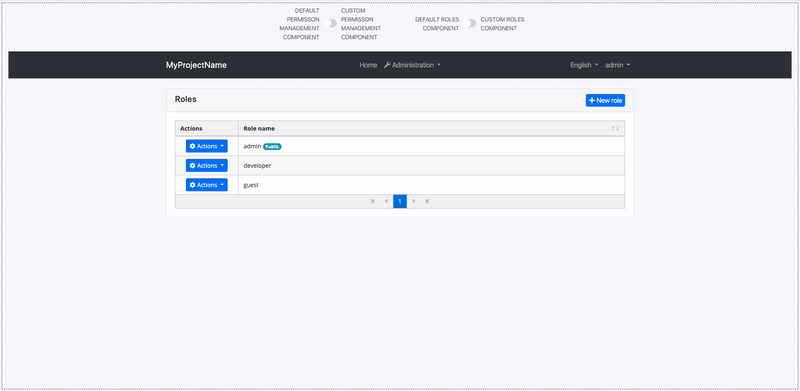Component Replacement
You can replace some ABP components with your custom components.
The reason that you can replace but cannot customize default ABP components is disabling or changing a part of that component can cause problems. So we named those components as Replaceable Components.
How to Replace a Component
Create a new component that you want to use instead of an ABP component. Add that component to declarations and entryComponents in the AppModule.
Then, open the app.component.ts and execute the add method of ReplaceableComponentsService to replace your component with an ABP component as shown below:
import { ReplaceableComponentsService } from '@abp/ng.core'; // imported ReplaceableComponentsService
import { eIdentityComponents } from '@abp/ng.identity'; // imported eIdentityComponents enum
//...
@Component(/* component metadata */)
export class AppComponent {
constructor(
private replaceableComponents: ReplaceableComponentsService, // injected the service
) {
this.replaceableComponents.add({
component: YourNewRoleComponent,
key: eIdentityComponents.Roles,
});
}
}
How to Replace a Layout
Each ABP theme module has 3 layouts named ApplicationLayoutComponent, AccountLayoutComponent, EmptyLayoutComponent. These layouts can be replaced the same way.
A layout component template should contain
<router-outlet></router-outlet>element.
The example below describes how to replace the ApplicationLayoutComponent:
Run the following command to generate a layout in angular folder:
yarn ng generate component my-application-layout
Add the following code in your layout template (my-application-layout.component.html) where you want the page to be loaded.
<router-outlet></router-outlet>
Open app.component.ts in src/app folder and modify it as shown below:
import { ReplaceableComponentsService } from '@abp/ng.core'; // imported ReplaceableComponentsService
import { eThemeBasicComponents } from '@abp/ng.theme.basic'; // imported eThemeBasicComponents enum for component keys
import { MyApplicationLayoutComponent } from './my-application-layout/my-application-layout.component'; // imported MyApplicationLayoutComponent
@Component(/* component metadata */)
export class AppComponent {
constructor(
private replaceableComponents: ReplaceableComponentsService, // injected the service
) {
this.replaceableComponents.add({
component: MyApplicationLayoutComponent,
key: eThemeBasicComponents.ApplicationLayout,
});
}
}
If you like to replace a layout component at runtime (e.g: changing the layout by pressing a button), pass the second parameter of the
addmethod ofReplaceableComponentsServiceas true. DynamicLayoutComponent loads content using a router-outlet. When the second parameter of theaddmethod is true, the route will be refreshed, so use it with caution. Your component state will be gone and any initiation logic (including HTTP requests) will be repeated.
Layout Components
How to Add a New Layout Component
To add a new layout component, you need to follow these steps:
Step 1: Create a New Angular Component
This component should have a 'router-outlet' for dynamic content loading. You can create a new component using the Angular CLI. Run the following command in your terminal:
ng generate component new-layout
This command will create a new component named new-layout. Now, open the new-layout.component.html file and add a router-outlet to it:
<router-outlet></router-outlet>
This 'router-outlet' will act as a placeholder that Angular dynamically fills based on the current router state.
note: (don't forget: you should add the app in the app.module.ts file)
Step 2: Define a Variable for the Layout Component
Although this step is optional, it can be useful if you're going to use the layout component's value multiple times. You can define a variable for the layout component like this:
export const eCustomLayout = {
key: 'CustomLayout',
component: 'CustomLayoutComponent',
};
In this variable, key is a unique identifier for the layout component, and component is the name of the layout component.
You can use this variable when you need to refer to the layout component.
Step 3: Add the Layout Component to the ABP Replaceable-System
Next, you need to add the new layout component to the ReplaceableComponentsService. This service allows you to replace a component with another one dynamically.
You can do this by defining a provider for APP_INITIALIZER that uses a factory function. In this function, you inject the ReplaceableComponentsService and use its add method to add the new layout component.
Here's how you can do it:
export const CUSTOM_LAYOUT_PROVIDERS = [
{ provide: APP_INITIALIZER, useFactory: configureLayoutFn, deps: [ReplaceableComponentsService], multi: true },
];
function configureLayoutFn() {
const service= inject( ReplaceableComponentsService)
return () =>{
service.add({
key: eCustomLayout.component,
component: CustomLayoutComponent,
})
}
}
In this code, configureLayoutFn is a factory function that adds the new layout component to the ReplaceableComponentsService. The APP_INITIALIZER provider runs this function when the application starts.
note: (don't forget: you should add the CUSTOM_LAYOUT_PROVIDERS in the app.module.ts file)
Step 4: Define the Application's Dynamic Layouts
Finally, you need to define the application's dynamic layouts. This is a map where the keys are the layout keys and the values are the layout components.
You can add the new layout to the existing layouts like this:
export const myDynamicLayouts = new Map<string, string>([...DEFAULT_DYNAMIC_LAYOUTS, [eCustomLayout.key, eCustomLayout.component]]);
Step 5: Pass the Dynamic Layouts to the CoreModule
The final step is to pass the dynamic layouts to the CoreModule using the forRoot method. This method allows you to configure the module with a static method.
Here's how you can do it:
@NgModule({
declarations: [AppComponent],
imports: [
// other imports...
CoreModule.forRoot({
dynamicLayouts: myDynamicLayouts,
environment,
registerLocaleFn: registerLocale(),
}),
// other imports...
NewLayoutComponent
],
providers: [APP_ROUTE_PROVIDER, CUSTOM_LAYOUT_PROVIDERS],
bootstrap: [AppComponent],
})
export class AppModule {}
In this code, myDynamicLayouts is the map of dynamic layouts you defined earlier. We pass this map to the CoreModule using the forRoot method.
Now that you have defined the new layout, you can use it in the router definition. You do this by adding a new route that uses the new layout.
Here's how you can do it:
// route.provider.ts
import { eCustomLayout } from './custom-layout/custom-layout.provider';
import { RoutesService, eLayoutType } from '@abp/ng.core';
import { APP_INITIALIZER } from '@angular/core';
export const APP_ROUTE_PROVIDER = [
{ provide: APP_INITIALIZER, useFactory: configureRoutes, deps: [RoutesService], multi: true },
];
function configureRoutes(routes: RoutesService) {
return () => {
routes.add([
{
path: '/',
name: '::Menu:Home',
iconClass: 'fas fa-home',
order: 1,
layout: eLayoutType.application,
},
{
path: '/dashboard',
name: '::Menu:Dashboard',
iconClass: 'fas fa-chart-line',
order: 2,
layout: eCustomLayout.key as eLayoutType,
requiredPolicy: 'MyProjectName.Dashboard.Host || MyProjectName.Dashboard.Tenant',
},
]);
};
}
How to Replace LogoComponent
Run the following command in angular folder to create a new component called LogoComponent.
yarn ng generate component logo --inlineTemplate --inlineStyle
Open the generated logo.component.ts in src/app/logo folder and replace its content with the following:
import { Component } from '@angular/core';
@Component({
selector: 'app-logo',
template: `
<a class="navbar-brand" routerLink="/">
<!-- Change the img src -->
<img
src="https://via.placeholder.com/100x50/343a40/FF0000?text=MyLogo"
alt="logo"
width="100%"
height="auto"
/>
</a>
`,
})
export class LogoComponent {}
Open app.component.ts in src/app folder and modify it as shown below:
import { ..., ReplaceableComponentsService } from '@abp/ng.core'; // imported ReplaceableComponentsService
import { LogoComponent } from './logo/logo.component'; // imported LogoComponent
import { eThemeBasicComponents } from '@abp/ng.theme.basic'; // imported eThemeBasicComponents
//...
@Component(/* component metadata */)
export class AppComponent implements OnInit {
constructor(..., private replaceableComponents: ReplaceableComponentsService) {} // injected ReplaceableComponentsService
ngOnInit() {
//...
this.replaceableComponents.add({
component: LogoComponent,
key: eThemeBasicComponents.Logo,
});
}
}
The final UI looks like below:
How to Replace RoutesComponent
Run the following command in angular folder to create a new component called RoutesComponent.
yarn ng generate component routes
Open the generated routes.component.ts in src/app/routes folder and replace its content with the following:
import { Component, HostBinding } from '@angular/core';
@Component({
selector: 'app-routes',
templateUrl: 'routes.component.html',
})
export class RoutesComponent {
@HostBinding('class.mx-auto')
marginAuto = true;
get smallScreen() {
return window.innerWidth < 992;
}
}
Import the SharedModule to the imports array of AppModule:
// app.module.ts
import { SharedModule } from './shared/shared.module';
@NgModule({
imports: [
//...
SharedModule
]
)}
Open the generated routes.component.html in src/app/routes folder and replace its content with the following:
<ul class="navbar-nav">
<li class="nav-item">
<a class="nav-link" routerLink="/"
><i class="fas fa-home"></i> {{ '::Menu:Home' | abpLocalization }}</a
>
</li>
<li class="nav-item">
<a class="nav-link" routerLink="/my-page"><i class="fas fa-newspaper mr-1"></i>My Page</a>
</li>
<li
#navbarRootDropdown
[abpVisibility]="routeContainer"
class="nav-item dropdown"
display="static"
(click)="
navbarRootDropdown.expand
? (navbarRootDropdown.expand = false)
: (navbarRootDropdown.expand = true)
"
>
<a class="nav-link dropdown-toggle" data-toggle="dropdown" href="javascript:void(0)">
<i class="fas fa-wrench"></i>
{{ 'AbpUiNavigation::Menu:Administration' | abpLocalization }}
</a>
<div
#routeContainer
class="dropdown-menu border-0 shadow-sm"
(click)="$event.preventDefault(); $event.stopPropagation()"
[class.d-block]="smallScreen && navbarRootDropdown.expand"
>
<div
class="dropdown-submenu"
ngbDropdown
#dropdownSubmenu="ngbDropdown"
placement="right-top"
[autoClose]="true"
*abpPermission="'AbpIdentity.Roles || AbpIdentity.Users'"
>
<div ngbDropdownToggle [class.dropdown-toggle]="false">
<a
abpEllipsis="210px"
[abpEllipsisEnabled]="!smallScreen"
role="button"
class="btn d-block text-start dropdown-toggle"
>
<i class="fa fa-id-card-o"></i>
{{ 'AbpIdentity::Menu:IdentityManagement' | abpLocalization }}
</a>
</div>
<div
#childrenContainer
class="dropdown-menu border-0 shadow-sm"
[class.d-block]="smallScreen && dropdownSubmenu.isOpen()"
>
<div class="dropdown-submenu" *abpPermission="'AbpIdentity.Roles'">
<a class="dropdown-item" routerLink="/identity/roles">
{{ 'AbpIdentity::Roles' | abpLocalization }}</a
>
</div>
<div class="dropdown-submenu" *abpPermission="'AbpIdentity.Users'">
<a class="dropdown-item" routerLink="/identity/users">
{{ 'AbpIdentity::Users' | abpLocalization }}</a
>
</div>
</div>
</div>
<div
class="dropdown-submenu"
ngbDropdown
#dropdownSubmenu="ngbDropdown"
placement="right-top"
[autoClose]="true"
*abpPermission="'AbpTenantManagement.Tenants'"
>
<div ngbDropdownToggle [class.dropdown-toggle]="false">
<a
abpEllipsis="210px"
[abpEllipsisEnabled]="!smallScreen"
role="button"
class="btn d-block text-start dropdown-toggle"
>
<i class="fa fa-users"></i>
{{ 'AbpTenantManagement::Menu:TenantManagement' | abpLocalization }}
</a>
</div>
<div
#childrenContainer
class="dropdown-menu border-0 shadow-sm"
[class.d-block]="smallScreen && dropdownSubmenu.isOpen()"
>
<div class="dropdown-submenu" *abpPermission="'AbpTenantManagement.Tenants'">
<a class="dropdown-item" routerLink="/tenant-management/tenants">
{{ 'AbpTenantManagement::Tenants' | abpLocalization }}</a
>
</div>
</div>
</div>
</div>
</li>
</ul>
Open app.component.ts in src/app folder and modify it as shown below:
import { ..., ReplaceableComponentsService } from '@abp/ng.core'; // imported ReplaceableComponentsService
import { RoutesComponent } from './routes/routes.component'; // imported RoutesComponent
import { eThemeBasicComponents } from '@abp/ng.theme.basic'; // imported eThemeBasicComponents
//...
@Component(/* component metadata */)
export class AppComponent implements OnInit {
constructor(..., private replaceableComponents: ReplaceableComponentsService) {} // injected ReplaceableComponentsService
ngOnInit() {
//...
this.replaceableComponents.add({
component: RoutesComponent,
key: eThemeBasicComponents.Routes,
});
}
}
The final UI looks like below:
How to Replace NavItemsComponent
Run the following command in angular folder to create a new component called NavItemsComponent.
yarn ng generate component nav-items
Open the generated nav-items.component.ts in src/app/nav-items folder and replace the content with the following:
import {
AuthService,
ConfigStateService,
CurrentUserDto,
LanguageInfo,
NAVIGATE_TO_MANAGE_PROFILE,
SessionStateService,
} from '@abp/ng.core';
import { Component, Inject } from '@angular/core';
import { Observable } from 'rxjs';
import { map } from 'rxjs/operators';
import snq from 'snq';
@Component({
selector: 'app-nav-items',
templateUrl: 'nav-items.component.html',
})
export class NavItemsComponent {
currentUser$: Observable<CurrentUserDto> = this.configState.getOne$('currentUser');
selectedTenant$ = this.sessionState.getTenant$();
languages$: Observable<LanguageInfo[]> = this.configState.getDeep$('localization.languages');
get smallScreen(): boolean {
return window.innerWidth < 992;
}
get defaultLanguage$(): Observable<string> {
return this.languages$.pipe(
map(
languages =>
snq(
() => languages.find(lang => lang.cultureName === this.selectedLangCulture).displayName
),
''
)
);
}
get dropdownLanguages$(): Observable<LanguageInfo[]> {
return this.languages$.pipe(
map(
languages =>
snq(() => languages.filter(lang => lang.cultureName !== this.selectedLangCulture)),
[]
)
);
}
get selectedLangCulture(): string {
return this.sessionState.getLanguage();
}
constructor(
@Inject(NAVIGATE_TO_MANAGE_PROFILE) public navigateToManageProfile,
private configState: ConfigStateService,
private authService: AuthService,
private sessionState: SessionStateService
) {}
onChangeLang(cultureName: string) {
this.sessionState.setLanguage(cultureName);
}
navigateToLogin() {
this.authService.navigateToLogin();
}
logout() {
this.authService.logout().subscribe();
}
}
Import the SharedModule to the imports array of AppModule:
// app.module.ts
import { SharedModule } from './shared/shared.module';
@NgModule({
imports: [
//...
SharedModule
]
)}
Open the generated nav-items.component.html in src/app/nav-items folder and replace the content with the following:
<ul class="navbar-nav">
<input type="search" placeholder="Search" class="bg-transparent border-0 text-white" />
<li class="nav-item d-flex align-items-center">
<div
*ngIf="(dropdownLanguages$ | async)?.length > 0"
class="dropdown"
ngbDropdown
#languageDropdown="ngbDropdown"
display="static"
>
<a
ngbDropdownToggle
class="nav-link"
href="javascript:void(0)"
role="button"
id="dropdownMenuLink"
data-toggle="dropdown"
aria-haspopup="true"
aria-expanded="false"
>
{{ defaultLanguage$ | async }}
</a>
<div
class="dropdown-menu dropdown-menu-right border-0 shadow-sm"
aria-labelledby="dropdownMenuLink"
[class.d-block]="smallScreen && languageDropdown.isOpen()"
>
<a
*ngFor="let lang of dropdownLanguages$ | async"
href="javascript:void(0)"
class="dropdown-item"
(click)="onChangeLang(lang.cultureName)"
>{{ lang?.displayName }}</a
>
</div>
</div>
</li>
<li class="nav-item d-flex align-items-center">
<ng-template #loginBtn>
<a role="button" class="nav-link pointer" (click)="navigateToLogin()">{{
'AbpAccount::Login' | abpLocalization
}}</a>
</ng-template>
<div
*ngIf="(currentUser$ | async)?.isAuthenticated; else loginBtn"
ngbDropdown
class="dropdown"
#currentUserDropdown="ngbDropdown"
display="static"
>
<a
ngbDropdownToggle
class="nav-link"
href="javascript:void(0)"
role="button"
id="dropdownMenuLink"
data-toggle="dropdown"
aria-haspopup="true"
aria-expanded="false"
>
<small *ngIf="(selectedTenant$ | async)?.name as tenantName"
><i>{{ tenantName }}</i
>\</small
>
<strong>{{ (currentUser$ | async)?.userName }}</strong>
</a>
<div
class="dropdown-menu dropdown-menu-right border-0 shadow-sm"
aria-labelledby="dropdownMenuLink"
[class.d-block]="smallScreen && currentUserDropdown.isOpen()"
>
<a class="dropdown-item pointer" (click)="navigateToManageProfile()"
><i class="fa fa-cog mr-1"></i>{{ 'AbpAccount::MyAccount' | abpLocalization }}</a
>
<a class="dropdown-item" href="javascript:void(0)" (click)="logout()"
><i class="fa fa-power-off mr-1"></i>{{ 'AbpUi::Logout' | abpLocalization }}</a
>
</div>
</div>
</li>
</ul>
Open app.component.ts in src/app folder and modify it as shown below:
import { ..., ReplaceableComponentsService } from '@abp/ng.core'; // imported ReplaceableComponentsService
import { NavItemsComponent } from './nav-items/nav-items.component'; // imported NavItemsComponent
import { eThemeBasicComponents } from '@abp/ng.theme.basic'; // imported eThemeBasicComponents
//...
@Component(/* component metadata */)
export class AppComponent implements OnInit {
constructor(..., private replaceableComponents: ReplaceableComponentsService) {} // injected ReplaceableComponentsService
ngOnInit() {
//...
this.replaceableComponents.add({
component: NavItemsComponent,
key: eThemeBasicComponents.NavItems,
});
}
}
The final UI looks like below: