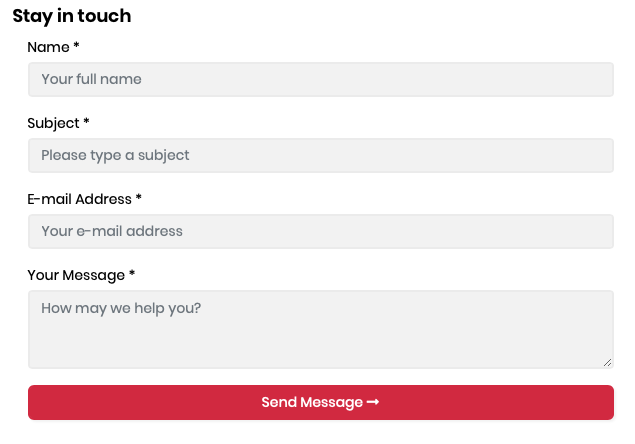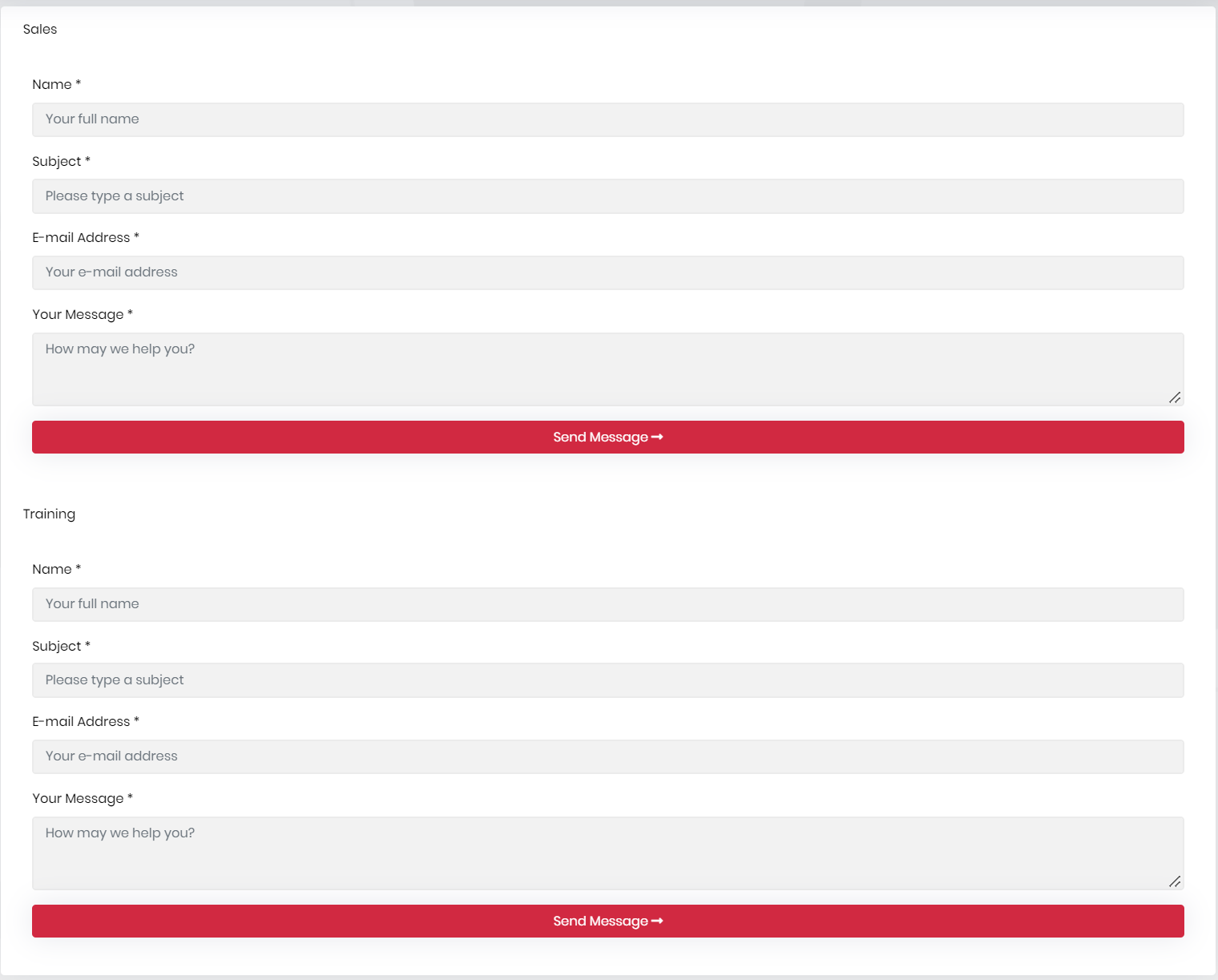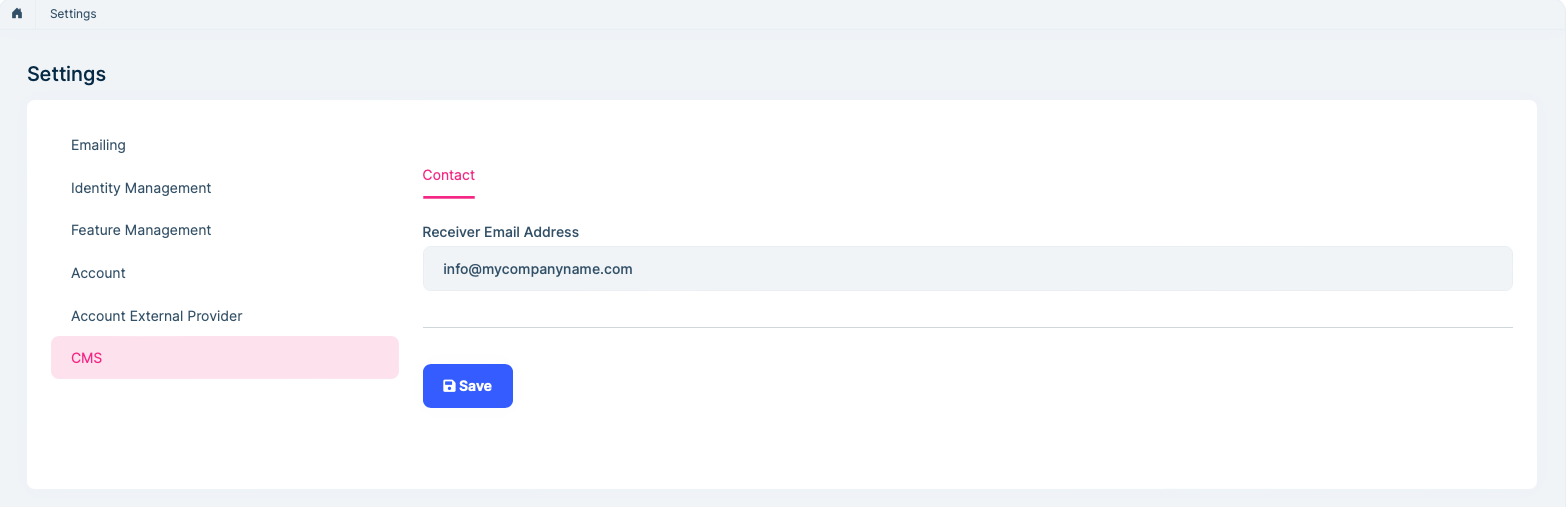Contact Management
CMS Kit provides a widget to create a contact form on your website.
Enabling the Contact Management System
By default, CMS Kit features are disabled. Therefore, you need to enable the features you want, before starting to use it. You can use the Global Feature system to enable/disable CMS Kit features on development time. Alternatively, you can use the ABP Framework's Feature System to disable a CMS Kit feature on runtime.
Check the "How to Install" section of the CMS Kit Module documentation to see how to enable/disable CMS Kit features on development time.
Contact Widget
The contact management system provides a contact form widget to create contact forms on the UI:
@await Component.InvokeAsync(typeof(ContactViewComponent))
Here, a screenshot from the widget:
Multiple Contact Widgets
The contact management system allows you to create multiple contact forms. You can define a named contact widget as below:
@await Component.InvokeAsync(typeof(ContactViewComponent), new
{
contactName = "Sales"
});
Then, you need to configure the defined contact widgets in the ConfigureServices method of your module class:
Configure<CmsKitContactConfigOptions>(options =>
{
options.AddContact("Sales", "info@sales.com");
options.AddContact("Training", "info@training.com");
});
Here, is a screenshot that shows multiple contact forms on a page:
Options
You can configure the CmsKitContactOptions to enable/disable recaptcha for contact form in the ConfigureServices method of your module.
Example:
Configure<CmsKitContactOptions>(options =>
{
options.IsRecaptchaEnabled = true; //false by default
});
CmsKitContactOptions properties:
IsRecaptchaEnabled(default: false): This flag enables or disables the reCaptcha for the contact form. You can set it as true if you want to use reCaptcha in your contact form.
If you set IsRecaptchaEnabled as true, you also need to specify SiteKey and SiteSecret options for reCaptcha. To do that, add CmsKit:Contact section into your appsettings.json file:
{
"CmsKit": {
"Contact": {
"SiteKey": "your-site-key",
"SiteSecret": "your-site-secret"
}
}
}
Settings
You can configure the receiver (email address) by using the CMS tab in the settings page.
Internals
ContactEmailSenderis used to send emails to notify the configured receiver when a new contact form entry arrives.