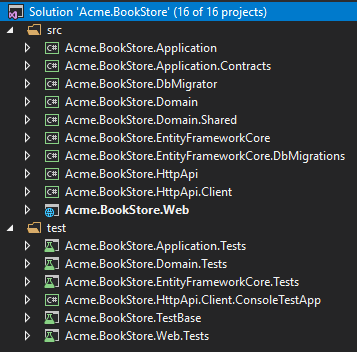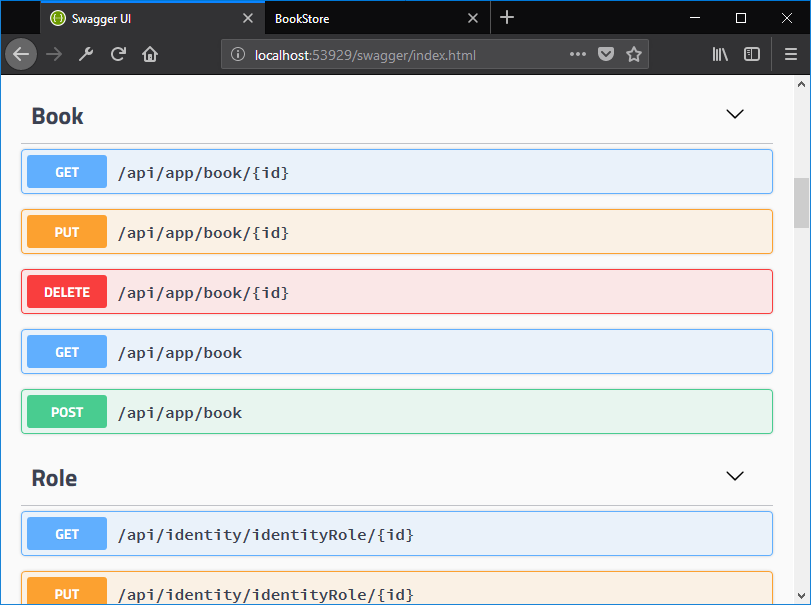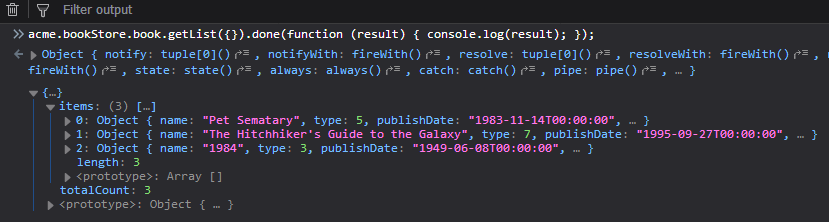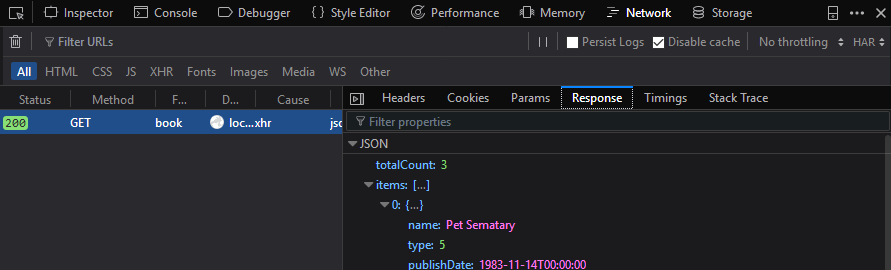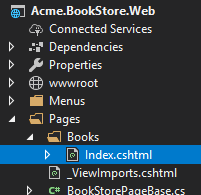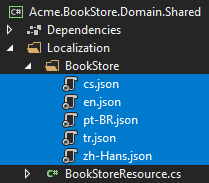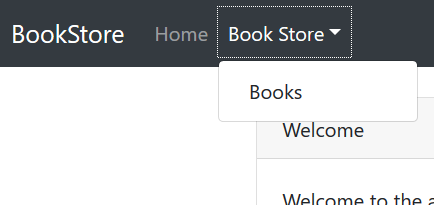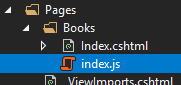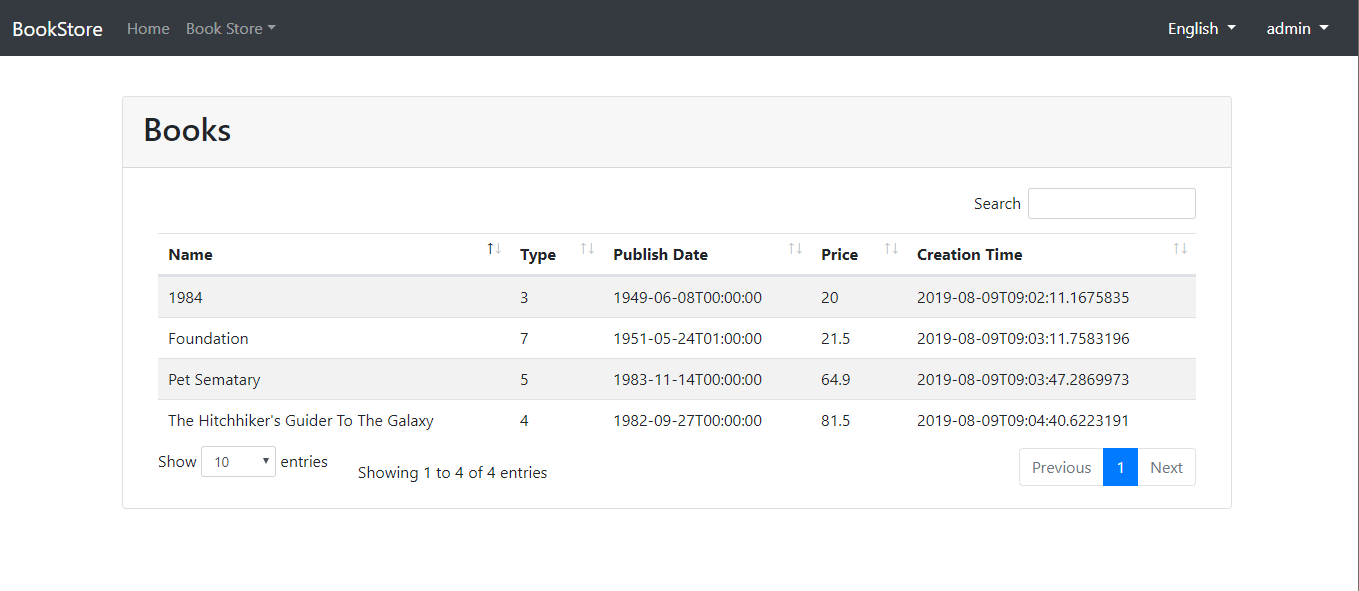ASP.NET Core MVC Tutorial - Part I
About this Tutorial
In this tutorial series, you will build an application that is used to manage a list of books & their authors. Entity Framework Core (EF Core) will be used as the ORM provider as it is the default database provider.
This is the first part of the ASP.NET Core MVC tutorial series. See all parts:
- Part I: Create the project and a book list page (this tutorial)
- Part II: Create, Update and Delete books
- Part III: Integration Tests
You can access to the source code of the application from the GitHub repository.
You can also watch this video course prepared by an ABP community member, based on this tutorial.
Creating the Project
Create a new project named Acme.BookStore, create the database and run the application by following the Getting Started document.
Solution Structure
This is how the layered solution structure looks after it's created:
You can see the Application template document to understand the solution structure in details. However, you will understand the basics with this tutorial.
Create the Book Entity
Domain layer in the startup template is separated into two projects:
Acme.BookStore.Domaincontains your entities, domain services and other core domain objects.Acme.BookStore.Domain.Sharedcontains constants, enums or other domain related objects those can be shared with clients.
Define entities in the domain layer (Acme.BookStore.Domain project) of the solution. The main entity of the application is the Book. Create a class, named Book, in the Acme.BookStore.Domain project as shown below:
using System;
using Volo.Abp.Domain.Entities.Auditing;
namespace Acme.BookStore
{
public class Book : AuditedAggregateRoot<Guid>
{
public string Name { get; set; }
public BookType Type { get; set; }
public DateTime PublishDate { get; set; }
public float Price { get; set; }
}
}
- ABP has two fundamental base classes for entities:
AggregateRootandEntity. Aggregate Root is one of the Domain Driven Design (DDD) concepts. See entity document for details and best practices. Bookentity inheritsAuditedAggregateRootwhich adds some auditing properties (CreationTime,CreatorId,LastModificationTime... etc.) on top of theAggregateRootclass.Guidis the primary key type of theBookentity.
BookType Enum
Define the BookType enum in the Acme.BookStore.Domain.Shared project:
namespace Acme.BookStore
{
public enum BookType
{
Undefined,
Adventure,
Biography,
Dystopia,
Fantastic,
Horror,
Science,
ScienceFiction,
Poetry
}
}
Add Book Entity to Your DbContext
EF Core requires you to relate entities with your DbContext. The easiest way to do this is to add a DbSet property to the BookStoreDbContext class in the Acme.BookStore.EntityFrameworkCore project, as shown below:
public class BookStoreDbContext : AbpDbContext<BookStoreDbContext>
{
public DbSet<Book> Books { get; set; }
...
}
Configure Your Book Entity
Open BookStoreDbContextModelCreatingExtensions.cs file in the Acme.BookStore.EntityFrameworkCore project and add following code to the end of the ConfigureBookStore method to configure the Book entity:
builder.Entity<Book>(b =>
{
b.ToTable(BookStoreConsts.DbTablePrefix + "Books", BookStoreConsts.DbSchema);
b.ConfigureByConvention(); //auto configure for the base class props
b.Property(x => x.Name).IsRequired().HasMaxLength(128);
});
Add New Migration & Update the Database
The Startup template uses EF Core Code First Migrations to create and maintain the database schema. Open the Package Manager Console (PMC) (under the Tools/Nuget Package Manager menu), select the Acme.BookStore.EntityFrameworkCore.DbMigrations as the default project and execute the following command:
This will create a new migration class inside the Migrations folder. Then execute the Update-Database command to update the database schema:
PM> Update-Database
Add Sample Data
Update-Database command created the AppBooks table in the database. Open your database and enter a few sample rows, so you can show them on the page:
Create the Application Service
The next step is to create an application service to manage (create, list, update, delete...) the books. Application layer in the startup template is separated into two projects:
Acme.BookStore.Application.Contractsmainly contains your DTOs and application service interfaces.Acme.BookStore.Applicationcontains the implementations of your application services.
BookDto
Create a DTO class named BookDto into the Acme.BookStore.Application.Contracts project:
using System;
using Volo.Abp.Application.Dtos;
namespace Acme.BookStore
{
public class BookDto : AuditedEntityDto<Guid>
{
public string Name { get; set; }
public BookType Type { get; set; }
public DateTime PublishDate { get; set; }
public float Price { get; set; }
}
}
- DTO classes are used to transfer data between the presentation layer and the application layer. See the Data Transfer Objects document for more details.
BookDtois used to transfer book data to the presentation layer in order to show the book information on the UI.BookDtois derived from theAuditedEntityDto<Guid>which has audit properties just like theBookclass defined above.
It will be needed to convert Book entities to BookDto objects while returning books to the presentation layer. AutoMapper library can automate this conversion when you define the proper mapping. Startup template comes with AutoMapper configured, so you can just define the mapping in the BookStoreApplicationAutoMapperProfile class in the Acme.BookStore.Application project:
using AutoMapper;
namespace Acme.BookStore
{
public class BookStoreApplicationAutoMapperProfile : Profile
{
public BookStoreApplicationAutoMapperProfile()
{
CreateMap<Book, BookDto>();
}
}
}
CreateUpdateBookDto
Create a DTO class named CreateUpdateBookDto into the Acme.BookStore.Application.Contracts project:
using System;
using System.ComponentModel.DataAnnotations;
namespace Acme.BookStore
{
public class CreateUpdateBookDto
{
[Required]
[StringLength(128)]
public string Name { get; set; }
[Required]
public BookType Type { get; set; } = BookType.Undefined;
[Required]
public DateTime PublishDate { get; set; }
[Required]
public float Price { get; set; }
}
}
- This DTO class is used to get book information from the user interface while creating or updating a book.
- It defines data annotation attributes (like
[Required]) to define validations for the properties. DTOs are automatically validated by the ABP framework.
Next, add a mapping in BookStoreApplicationAutoMapperProfile from the CreateUpdateBookDto object to the Book entity:
CreateMap<CreateUpdateBookDto, Book>();
IBookAppService
Define an interface named IBookAppService in the Acme.BookStore.Application.Contracts project:
using System;
using Volo.Abp.Application.Dtos;
using Volo.Abp.Application.Services;
namespace Acme.BookStore
{
public interface IBookAppService :
ICrudAppService< //Defines CRUD methods
BookDto, //Used to show books
Guid, //Primary key of the book entity
PagedAndSortedResultRequestDto, //Used for paging/sorting on getting a list of books
CreateUpdateBookDto, //Used to create a new book
CreateUpdateBookDto> //Used to update a book
{
}
}
- Defining interfaces for application services is not required by the framework. However, it's suggested as a best practice.
ICrudAppServicedefines common CRUD methods:GetAsync,GetListAsync,CreateAsync,UpdateAsyncandDeleteAsync. It's not required to extend it. Instead, you could inherit from the emptyIApplicationServiceinterface and define your own methods manually.- There are some variations of the
ICrudAppServicewhere you can use separated DTOs for each method.
BookAppService
Implement the IBookAppService as named BookAppService in the Acme.BookStore.Application project:
using System;
using Volo.Abp.Application.Dtos;
using Volo.Abp.Application.Services;
using Volo.Abp.Domain.Repositories;
namespace Acme.BookStore
{
public class BookAppService :
CrudAppService<Book, BookDto, Guid, PagedAndSortedResultRequestDto,
CreateUpdateBookDto, CreateUpdateBookDto>,
IBookAppService
{
public BookAppService(IRepository<Book, Guid> repository)
: base(repository)
{
}
}
}
BookAppServiceis derived fromCrudAppService<...>which implements all the CRUD methods defined above.BookAppServiceinjectsIRepository<Book, Guid>which is the default repository for theBookentity. ABP automatically creates default repositories for each aggregate root (or entity). See the repository document.BookAppServiceusesIObjectMapperto convertBookobjects toBookDtoobjects andCreateUpdateBookDtoobjects toBookobjects. The Startup template uses the AutoMapper library as the object mapping provider. You defined the mappings before, so it will work as expected.
Auto API Controllers
You normally create Controllers to expose application services as HTTP API endpoints. Thus allowing browser or 3rd-party clients to call them via AJAX. ABP can automagically configures your application services as MVC API Controllers by convention.
Swagger UI
The startup template is configured to run the swagger UI using the Swashbuckle.AspNetCore library. Run the application and enter https://localhost:XXXX/swagger/ (replace XXXX by your own port) as URL on your browser.
You will see some built-in service endpoints as well as the Book service and its REST-style endpoints:
Swagger has a nice UI to test APIs. You can try to execute the [GET] /api/app/book API to get a list of books.
Dynamic JavaScript Proxies
It's common to call HTTP API endpoints via AJAX from the JavaScript side. You can use $.ajax or another tool to call the endpoints. However, ABP offers a better way.
ABP dynamically creates JavaScript proxies for all API endpoints. So, you can use any endpoint just like calling a JavaScript function.
Testing in the Browser Developer Console
You can easily test the JavaScript proxies using your favorite browser's Developer Console now. Run the application, open your browser's developer tools (shortcut: F12), switch to the Console tab, type the following code and press enter:
acme.bookStore.book.getList({}).done(function (result) { console.log(result); });
acme.bookStoreis the namespace of theBookAppServiceconverted to camelCase.bookis the conventional name for theBookAppService(removed AppService postfix and converted to camelCase).getListis the conventional name for theGetListAsyncmethod defined in theAsyncCrudAppServicebase class (removed Async postfix and converted to camelCase).{}argument is used to send an empty object to theGetListAsyncmethod which normally expects an object of typePagedAndSortedResultRequestDtothat is used to send paging and sorting options to the server (all properties are optional, so you can send an empty object).getListfunction returns apromise. So, you can pass a callback to thedone(orthen) function to get the result from the server.
Running this code produces the following output:
You can see the book list returned from the server. You can also check the network tab of the developer tools to see the client to server communication:
Let's create a new book using the create function:
acme.bookStore.book.create({ name: 'Foundation', type: 7, publishDate: '1951-05-24', price: 21.5 }).done(function (result) { console.log('successfully created the book with id: ' + result.id); });
You should see a message in the console something like that:
successfully created the book with id: f3f03580-c1aa-d6a9-072d-39e75c69f5c7
Check the Books table in the database to see the new book row. You can try get, update and delete functions yourself.
Create the Books Page
It's time to create something visible and usable! Instead of classic MVC, we will use the new Razor Pages UI approach which is recommended by Microsoft.
Create a new Books folder under the Pages folder of the Acme.BookStore.Web project and add a new Razor Page named Index.cshtml:
Open the Index.cshtml and change the content as shown below:
@page
@using Acme.BookStore.Web.Pages.Books
@inherits Acme.BookStore.Web.Pages.BookStorePage
@model IndexModel
<h2>Books</h2>
- This code changes the default inheritance of the Razor View Page Model so it inherits from the
BookStorePageclass (instead ofPageModel). TheBookStorePageclass which comes with the startup template and provides some shared properties/methods used by all pages. - Ensure that the
IndexModel(Index.cshtml.cs) has theAcme.BookStore.Pages.Booksnamespace, or update it in theIndex.cshtml.
Add Books Page to the Main Menu
Open the BookStoreMenuContributor class in the Menus folder and add the following code to the end of the ConfigureMainMenuAsync method:
context.Menu.AddItem(
new ApplicationMenuItem("BooksStore", l["Menu:BookStore"])
.AddItem(new ApplicationMenuItem("BooksStore.Books", l["Menu:Books"], url: "/Books"))
);
Localizing the Menu Items
Localization texts are located under the Localization/BookStore folder of the Acme.BookStore.Domain.Shared project:
Open the en.json file and add localization texts for Menu:BookStore and Menu:Books keys to the end of the file:
{
"culture": "en",
"texts": {
"Menu:BookStore": "Book Store",
"Menu:Books": "Books"
}
}
- ABP's localization system is built on ASP.NET Core's standard localization system and extends it in many ways. See the localization document for details.
- Localization key names are arbitrary. You can set any name. We prefer to add
Menu:prefix for menu items to distinguish from other texts. If a text is not defined in the localization file, it fallbacks to the localization key (ASP.NET Core's standard behavior).
Run the application and see the new menu item has been added to the top bar:
When you click to the Books menu item, you are redirected to the new Books page.
Book List
We will use the Datatables.net JQuery plugin to show list of tables on the page. Datatables can completely work via AJAX, it is fast and provides a good user experience. Datatables plugin is configured in the startup template, so you can directly use it in any page without including any style or script file to your page.
Index.cshtml
Change the Pages/Books/Index.cshtml as following:
@page
@inherits Acme.BookStore.Web.Pages.BookStorePage
@model Acme.BookStore.Web.Pages.Books.IndexModel
@section scripts
{
<abp-script src="/Pages/Books/index.js" />
}
<abp-card>
<abp-card-header>
<h2>@L["Books"]</h2>
</abp-card-header>
<abp-card-body>
<abp-table striped-rows="true" id="BooksTable">
<thead>
<tr>
<th>@L["Name"]</th>
<th>@L["Type"]</th>
<th>@L["PublishDate"]</th>
<th>@L["Price"]</th>
<th>@L["CreationTime"]</th>
</tr>
</thead>
</abp-table>
</abp-card-body>
</abp-card>
abp-scripttag helper is used to add external scripts to the page. It has many additional features compared to standardscripttag. It handles minification and versioning for example. See the bundling & minification document for details.abp-cardandabp-tableare tag helpers for Twitter Bootstrap's card component. There are many tag helpers in ABP to easily use most of the bootstrap components. You can also use regular HTML tags instead of these tag helpers, but using tag helpers reduces HTML code and prevents errors by help of the intellisense and compile time type checking. See the tag helpers document.- You can localize the column names in the localization file as you did for the menu items above.
Add a Script File
Create index.js JavaScript file under the Pages/Books/ folder:
index.js content is shown below:
$(function () {
var dataTable = $('#BooksTable').DataTable(abp.libs.datatables.normalizeConfiguration({
ajax: abp.libs.datatables.createAjax(acme.bookStore.book.getList),
columnDefs: [
{ data: "name" },
{ data: "type" },
{ data: "publishDate" },
{ data: "price" },
{ data: "creationTime" }
]
}));
});
abp.libs.datatables.createAjaxis a helper function to adapt ABP's dynamic JavaScript API proxies to Datatable's format.abp.libs.datatables.normalizeConfigurationis another helper function. There's no requirement to use it, but it simplifies the datatables configuration by providing conventional values for missing options.acme.bookStore.book.getListis the function to get list of books (you have seen it before).- See Datatable's documentation for more configuration options.
The final UI is shown below:
Next Part
See the next part of this tutorial.