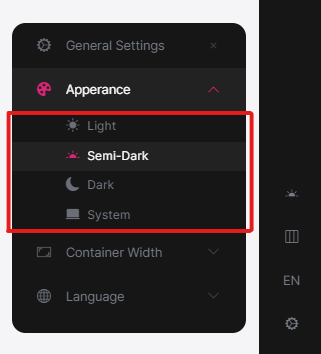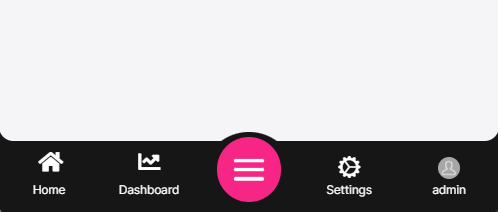LeptonX Blazor UI
LeptonX theme is implemented and ready to use with ABP Commercial. No custom implementation is needed for Blazor Server & WebAssembly.
Installation
Complete MVC Installation steps first.
Add Volo.Abp.AspNetCore.Components.Server.LeptonXTheme package to your Blazor Server application.
dotnet add package Volo.Abp.AspNetCore.Components.Server.LeptonXTheme --prereleaseRemove old theme from DependsOn attribute in your module class and add AbpAspNetCoreComponentsServerLeptonXThemeModule type to DependsOn attribute.
[DependsOn(
- typeof(LeptonThemeManagementBlazorModule),
- typeof(AbpAspNetCoreComponentsServerLeptonThemeModule),
+ typeof(AbpAspNetCoreComponentsServerLeptonXThemeModule)
)]
Update AbpBundlingOptions
options.StyleBundles.Configure( - BlazorLeptonThemeBundles.Styles.Global, + BlazorLeptonXThemeBundles.Styles.Global, bundle => { bundle.AddFiles("/blazor-global-styles.css"); //You can remove the following line if you don't use Blazor CSS isolation for components bundle.AddFiles("/MyProjectName.Blazor.styles.css"); });Update
_Host.cshtmlfile. (located under Pages folder by default.)Add following usings to Locate App and BlazorLeptonXThemeBundles classes.
@using Volo.Abp.AspNetCore.Components.Web.LeptonXTheme.Components @using Volo.Abp.AspNetCore.Components.Server.LeptonXTheme.BundlingThen replace script & style bunles as following
- <abp-style-bundle name="@BlazorBasicThemeBundles.Styles.Global" /> + <abp-style-bundle name="@BlazorLeptonXThemeBundles.Styles.Global" />- <abp-script-bundle name="@BlazorBasicThemeBundles.Scripts.Global" /> + <abp-script-bundle name="@BlazorLeptonXThemeBundles.Scripts.Global" />
Customization
Themes
You can set default theme or add or remove themes via using LeptonXThemeOptions.
DefaultStyle: Defines deffault fallback theme. Default value is DimConfigure<LeptonXThemeOptions>(options => { options.DefaultStyle = LeptonXStyleNames.Dark; });Styles: Defines selectable themes from UI.Configure<LeptonXThemeOptions>(options => { // Removing existing themes options.Styles.Remove(LeptonXStyleNames.Light); // Adding a new theme options.Styles.Add("red", new LeptonXThemeStyle( LocalizableString.Create<YourResource>("Theme:Red"), "bi bi-circle-fill")); });red.cssandbootstrap-red.csshave to be added under wwwroot/side-menu/css/ folder for switching to your custom theme properly when selected.
LeptonXThemeBlazorOptions
Layout options of Blazor UI can be manageable via using LeptonXThemeMvcOptions.
Layout: Layout of main application. Default value isLeptonXMvcLayouts.SideMenuConfigure<LeptonXThemeBlazorOptions>(options => { options.Layout = LeptonXBlazorLayouts.SideMenu; // Or your custom implemented layout: options.Layout = typeof(MyCustomLayoutComponent); });MobileMenuSelector: Defines items to be displayed at mobile menu. Default value is first 2 items from main menu items.Configure<LeptonXThemeBlazorOptions>(options => { options.MobileMenuSelector = items => items.Where(x => x.MenuItem.Name == "Home" || x.MenuItem.Name == "Dashboard"); });